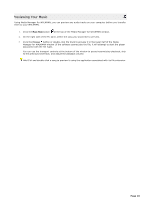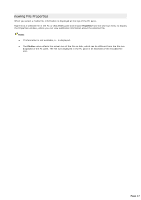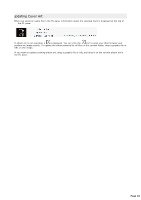Sony NWZA815 Media Manager Instructions - Page 20
My Documents\My Music\<Artist Name>\<Album Name>, Transfer to WALKMAN, Cancel, CD Rip
 |
UPC - 027242721418
View all Sony NWZA815 manuals
Add to My Manuals
Save this manual to your list of manuals |
Page 20 highlights
1. The original audio track on your hard drive will be unaffected by the re-encoding process. 2. Prior to transferring tracks from an audio C D, the files are saved to your hard drive in your computer's \My Documents\My Music\\ folder. You can choose a different folder on the C D Rip page in Settings mode. 3. The status bar between the PC and WALKMAN panes displays the space available on selected WALKMAN and the file size of the selected audio tracks. The status bar adjusts according to the bit rate you choose, so it is helpful to monitor this information when making your selection: 5. C lick the Transf er to WALKMAN button to begin transferring the tracks. The selected files are encoded if necessary and transferred to the WALKMAN. To add files to your WALKMAN quickly, drag files from the Windows Explorer to the WALKMAN pane in the Media Manager for WALKMAN window. Encoding will begin when you drop the files. To stop the transfer at any time, click the Cancel button. If there is not enough free space available for the selected tracks, a warning message is displayed indicating that not all files may be transferred. C lick the OK button to proceed and transfer the tracks that will fit on your WALKMAN. You can also click the Cancel button and consider making the following adjustments: o C hange your target bit rate. o Decrease the number of tracks you selected to transfer. o Remove files before transferring. Page 20