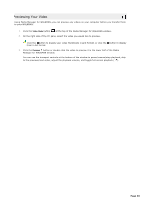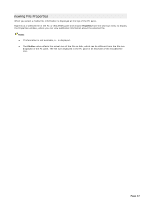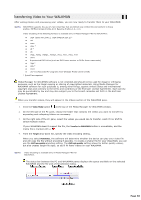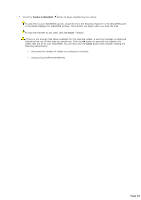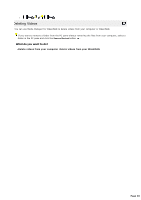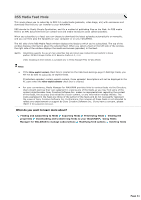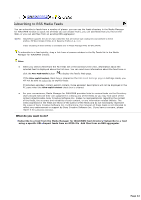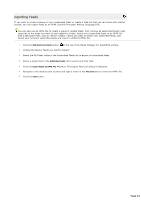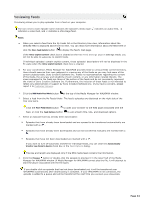Sony NWZA815 Media Manager Instructions - Page 39
Transfer to WALKMAN, Cancel,
 |
UPC - 027242721418
View all Sony NWZA815 manuals
Add to My Manuals
Save this manual to your list of manuals |
Page 39 highlights
5. C lick the Transf er to WALKMAN button to begin transferring the videos. To add files to your WALKMAN quickly, drag files from the Windows Explorer to the WALKMAN pane in the Media Manager for WALKMAN window. The transfer will begin when you drop the files. To stop the transfer at any time, click the Cancel button. If there is not enough free space available for the selected videos, a warning message is displayed indicating that not all files may be transferred. C lick the OK button to proceed and transfer the videos that will fit on your WALKMAN. You can also click the Cancel button and consider making the following adjustments: o Decrease the number of videos you selected to transfer. o Remove files before transferring. Page 39

5.
Click the
Transfer to WALKMAN
button to begin transferring the videos.
To add files to your WALKMAN quickly, drag files from the Windows Explorer to the WALKMAN pane
in the Media Manager for WALKMAN window. The transfer will begin when you drop the files.
To stop the transfer at any time, click the
Cancel
button.
If there is not enough free space available for the selected videos, a warning message is displayed
indicating that not all files may be transferred. Click the
OK
button to proceed and transfer the
videos that will fit on your WALKMAN. You can also click the
Cancel
button and consider making the
following adjustments:
o
Decrease the number of videos you selected to transfer.
o
Remove files
before transferring.
Page 39