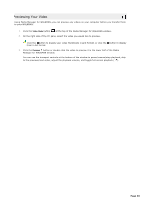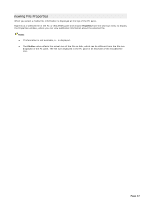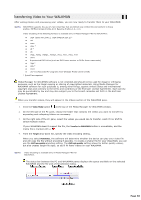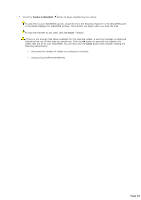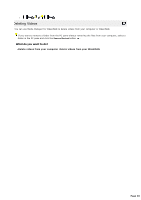Sony NWZA815 Media Manager Instructions - Page 35
Browsing Your Computer for Video - video format
 |
UPC - 027242721418
View all Sony NWZA815 manuals
Add to My Manuals
Save this manual to your list of manuals |
Page 35 highlights
1. Browsing Your Computer for Video In Video mode, the left side of the PC pane displays the folders where you tell the software to look for video files. You can navigate folders and subfolders in the tree view. The right side of the window displays the contents of the selected folder. Media Manager for WALKMAN helps you find videos in your My Videos folder or another location on your hard drive. You can click the Add Shortcut button to add folders to the PC pane. The list view of the PC pane displays the videos from the location you specified. Once you have located your videos, you can preview and transfer them to your WALKMAN. Go Pro WA LKM A N s upports the us e of .mp4 video files that are Q V GA s ize (3 2 0 x2 4 0 ) and c onform to thes e profiles : M P E G4 -Simple P rofile, A V C Bas eline P rofile v1 .2 , v1 .3 . V ideo enc oding of other formats is available only in M edia M anager P RO for WA LKM A N . Tips: Hover over a video's thumbnail image to magnify it. To add files to your WALKMAN quickly, drag files from the Windows Explorer to the My WALKMAN pane in the Media Manager for WALKMAN window. The transfer will begin when you drop the files. To locate a file on your hard drive, right-click it in the PC pane and choose Explore Containing Folder from the shortcut menu. What do you want to do? Add files from the My Videos folder Add a shortcut to another folder containing videos Remove a shortcut from the tree view Add or remove folders from your hard drive Page 35