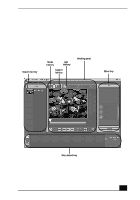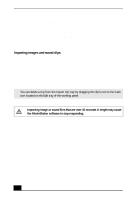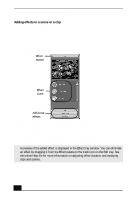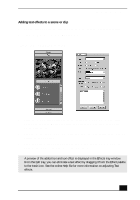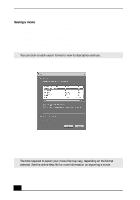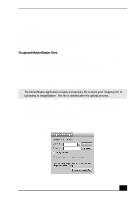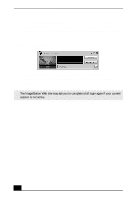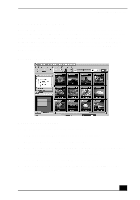Sony PCV-RX640 Computer User Guide (primary manual) - Page 34
Saving a movie
 |
View all Sony PCV-RX640 manuals
Add to My Manuals
Save this manual to your list of manuals |
Page 34 highlights
VAIO Digital Studio Computer User Guide Saving a movie 1 Verify that the movie or clips you want to save are located on the Story Board tray. 2 Click the Export button on the Story Board tray. 3 Select the format in which you want the movie to be saved. ✍ You can click on each export format to view its description and use. Export window 4 Click Next. 5 Confirm that you want to continue. 6 Locate the folder to which you want to save the file, name your file, and click Save. ✍ The time required to export your movie file may vary, depending on the format selected. See the online Help file for more information on exporting a movie. 36

VAIO Digital Studio Computer User Guide
36
Saving a movie
1
Verify that the movie or clips you want to save are located on the Story
Board tray.
2
Click the Export button on the Story Board tray.
3
Select the format in which you want the movie to be saved.
4
Click Next.
5
Confirm that you want to continue.
6
Locate the folder to which you want to save the file, name your file, and
click Save.
You can click on each export format to view its description and use.
Export window
The time required to export your movie file may vary, depending on the format
selected. See the online Help file for more information on exporting a movie.