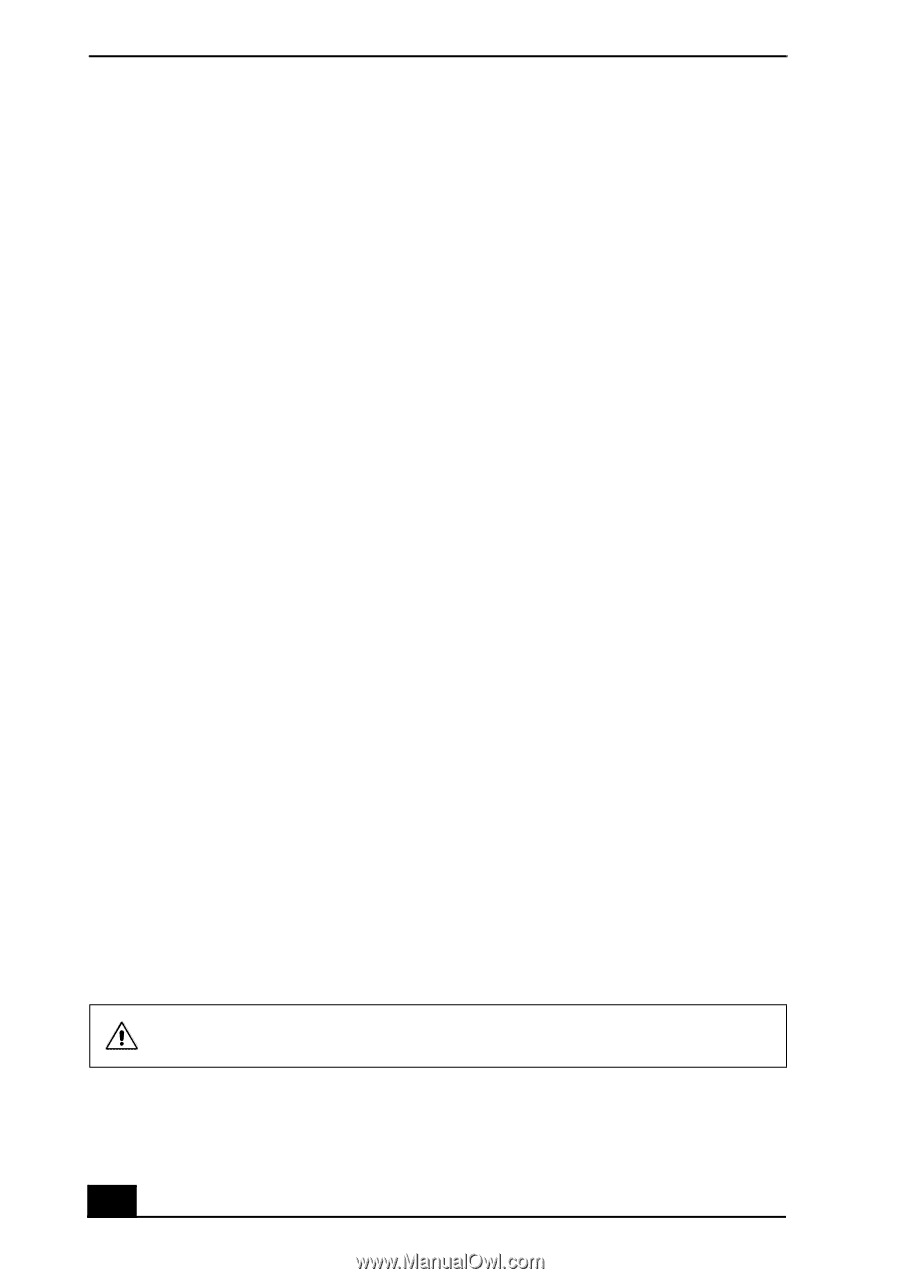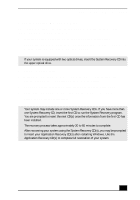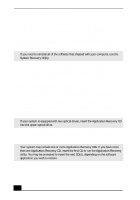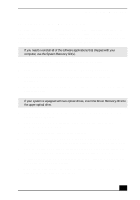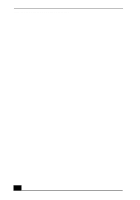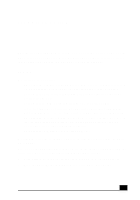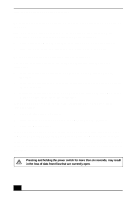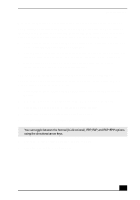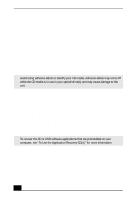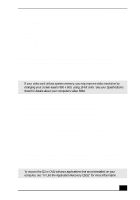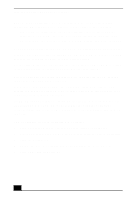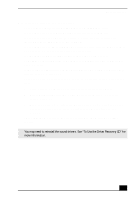Sony PCV-RX640 Computer User Guide (primary manual) - Page 70
See To Use the Driver Recovery CD in the online User Guide, for more - vaio drivers
 |
View all Sony PCV-RX640 manuals
Add to My Manuals
Save this manual to your list of manuals |
Page 70 highlights
VAIO Digital Studio Computer User Guide My drivers are corrupted or deleted. I want to recover drivers that came with my computer. See "To Use the Driver Recovery CD" in the online User Guide, for more information. You can access the online User Guide as follows: 1 Click Start in the Windows taskbar, then click VAIO Help and Support. 2 From the VAIO Help and Support menu, click VAIO User Guide. My computer or software application stopped responding. You can try to locate and close the software application that has stopped responding. 1 Press the Ctrl+Alt+Delete keys. The Windows Task Manager window appears. 2 From the Applications tab, locate the application that has the status message, "Not responding." 3 Select the application that has a Not Responding status and click End Task. Windows attempts to close the application. If your computer does not respond or the application does not close, try the following steps: 1 Save any open files, if possible. 2 Press the Alt+F4 keys. The Turn Off Computer window appears. 3 Click the Restart button. If your computer still does not respond and you cannot restart, shut down your computer by pressing and holding the power switch for more than six seconds. If the software application continues to stop responding or causes your computer to stop responding, contact the software publisher or designated technical support provider. Pressing and holding the power switch for more than six seconds, may result in the loss of data from files that are currently open. 72