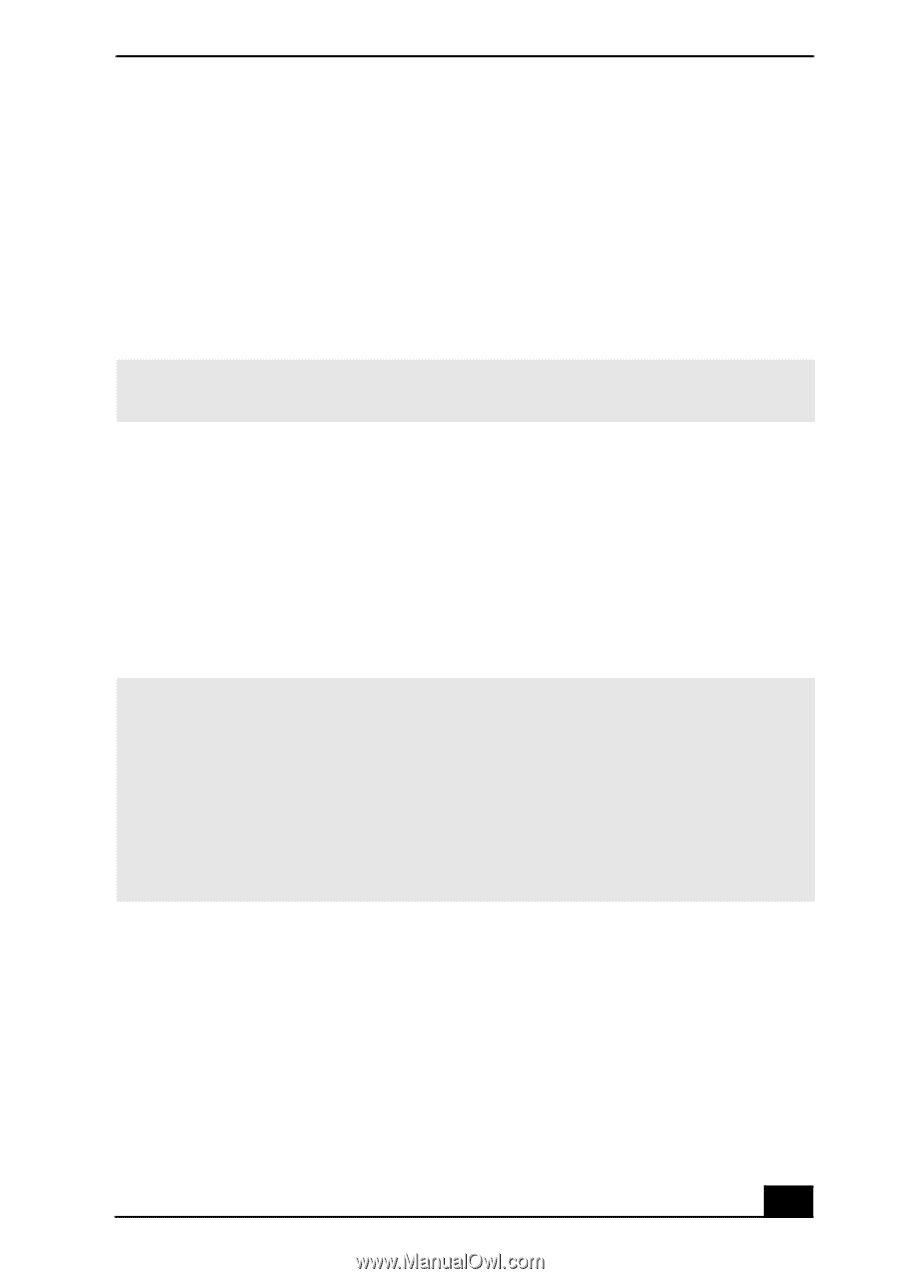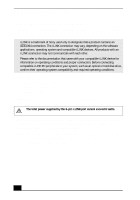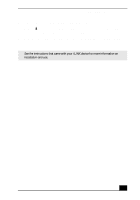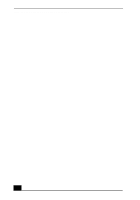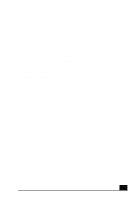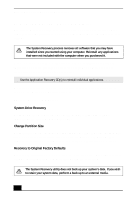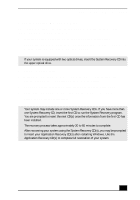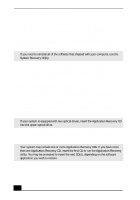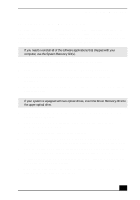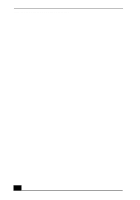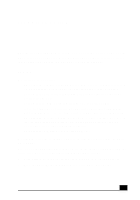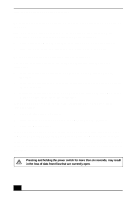Sony PCV-RX640 Computer User Guide (primary manual) - Page 65
Using the System Recovery CDs
 |
View all Sony PCV-RX640 manuals
Add to My Manuals
Save this manual to your list of manuals |
Page 65 highlights
To Use the System Recovery CD(s) Using the System Recovery CD(s) Your system may take a few minutes to load necessary files. A blue screen appears during the downloading process. 1 Insert the System Recovery CD in your computer's optical drive. The System Recovery utility starts from the optical drive. The first CD must be in the drive when you turn on your computer. ✍ If your system is equipped with two optical drives, insert the System Recovery CD into the upper optical drive. 2 Turn off your computer. 3 Wait 30 seconds and turn on your computer. Your screen displays the downloading progress, "Starting VAIO Recovery Utility." 4 The VAIO System Recovery Utility dialog box appears. Click Next. 5 At the pop-up prompt, select Yes to begin the system recovery process. Follow the on-screen instructions. ✍ Your system may include one or more System Recovery CDs. If you have more than one System Recovery CD, insert the first CD to run the System Recovery program. You are prompted to insert the next CD(s) once the information from the first CD has been installed. The recovery process takes approximately 30 to 60 minutes to complete. After recovering your system using the System Recovery CD(s), you may be prompted to insert your Application Recovery CD(s) after restarting Windows. Use the Application Recovery CD(s) to complete full restoration of your system. 67