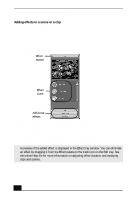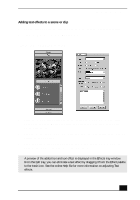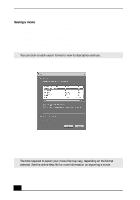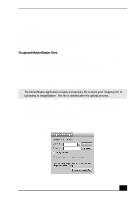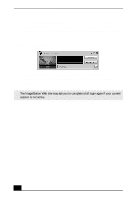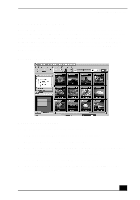Sony PCV-RX640 Computer User Guide (primary manual) - Page 37
PictureGear Software
 |
View all Sony PCV-RX640 manuals
Add to My Manuals
Save this manual to your list of manuals |
Page 37 highlights
PictureGear Software PictureGear Software PictureGear™ software is a digital image management application that allows you to view all the images stored in any directory on your computer. Thumbnail views provide quick reminders of your pictures. Use PictureGear software to brighten, add contrast, enhance, resize, crop, and color-correct your pictures. Create animations, screen savers, wallpaper, still pictures from MPEG, and HTML photo albums. PictureGear main window Managing your pictures Use the Collection feature to manage your pictures. 1 From the Collection menu, click Create New Collection. 2 Enter a name for your collection, then click OK. 3 Click the Folder tab in the main window, and browse to locate your pictures. 4 Select the pictures you want to include in your collection. 5 From the Collection menu, click Add File to Collection. 6 In the Add File to My Collection message box, select the name of your collection, and click OK. 39