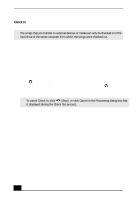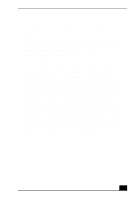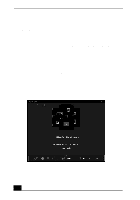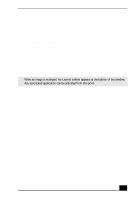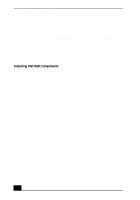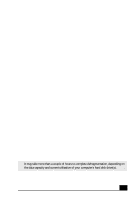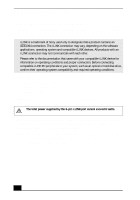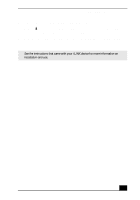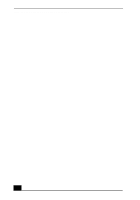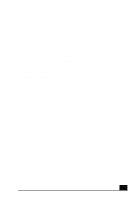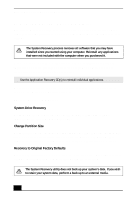Sony PCV-RX640 Computer User Guide (primary manual) - Page 59
Configuring Your VAIO Computer
 |
View all Sony PCV-RX640 manuals
Add to My Manuals
Save this manual to your list of manuals |
Page 59 highlights
Configuring Your VAIO Computer This section provides information about maintaining your computer's hard disk drive performance and connecting a compatible i.LINK® device. Hard Disk Drive Partition To maintain optimum system performance, you should defragment your computer's D partition regularly. To improve the performance of Sony audio and video software applications, the hard disk drive on your computer has been formatted with two partitions, C and D. Some Sony software applications save files to the D partition. This prevents large video captures from consuming the available space on your C partition. Defragmenting your hard disk drive If you encounter frame dropping while recording digital video onto your hard disk drive, defragmentation may be necessary. 1 Deactivate your screen saver and close other open applications, if applicable. 2 Click Start in the Windows taskbar and select All Programs. 3 Point to Accessories, point to System Tools, and then select Disk Defragmenter. The Disk Defragment dialog box appears. 4 Select Action from the menu bar and click Analyze. ✍ It may take more than a couple of hours to complete defragmentation, depending on the data capacity and current utilization of your computer's hard disk drive(s). 61