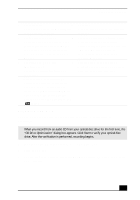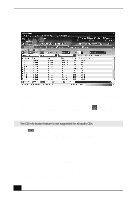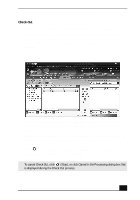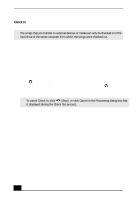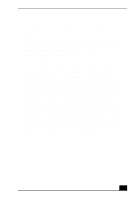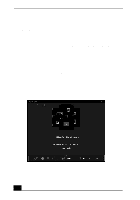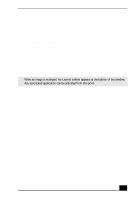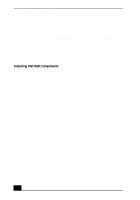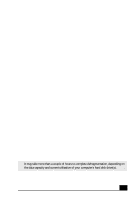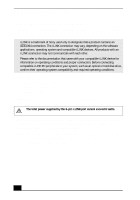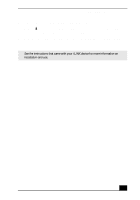Sony PCV-RX640 Computer User Guide (primary manual) - Page 56
VisualFlow Software - vaio memory
 |
View all Sony PCV-RX640 manuals
Add to My Manuals
Save this manual to your list of manuals |
Page 56 highlights
VAIO Digital Studio Computer User Guide VisualFlow Software VisualFlow™ software is a Sony state-of-the-art multimedia browser designed specifically for Memory Stick® media. It displays any still picture, movie or sound files stored in a Memory Stick media in a visually pleasing, artistic manner. VisualFlow software plays a selected movie or sound file and enables playback of files by other applications like PictureGear™, PictureToy™, and Memory Stick Slideshow. Using VisualFlow software You can navigate in the VisualFlow application by using your mouse, the directional arrows on your keyboard, or the Sony Jog Dial™ control (on those models that offer the Sony Jog Dial™ control). 1 Click Start in the Windows taskbar, then select All Programs. 2 Select VisualFlow, then click VisualFlow. VisualFlow main window 3 Click an icon in the View section on the main toolbar to select a display layout. 58