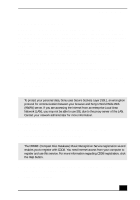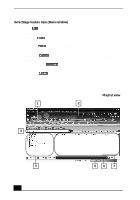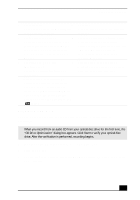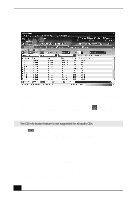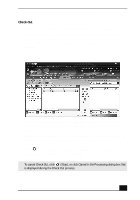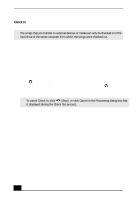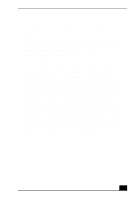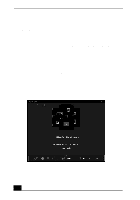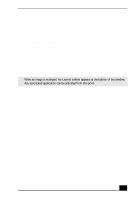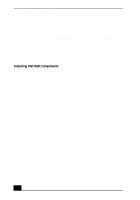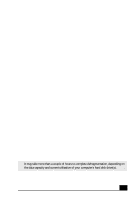Sony PCV-RX640 Computer User Guide (primary manual) - Page 54
Check
 |
View all Sony PCV-RX640 manuals
Add to My Manuals
Save this manual to your list of manuals |
Page 54 highlights
VAIO Digital Studio Computer User Guide Check In ✍ The songs that you transfer to external devices or media can only be checked in to the hard drive of the same computer from which the songs were checked out. 1 Connect the external device or insert the media into your computer. 2 Click the Transfer tab to display the Transfer window. Your computer automatically recognizes the connected external device or media and lists the content information in a new panel on the right side of the Transfer window. 3 Select the song to be checked in from the song list of the external device or media. To check in more than one song at a time, hold down the Ctrl key and click the additional songs. 4 Click (In), or drag the song(s) to the Playlist view panel. If you want to check in all of the songs in the external device or media, click (In All). Check In begins. ✍ To cancel Check In, click (Stop), or click Cancel in the Processing dialog box that is displayed during the Check Out process. For more information about using SonicStage software, go to the online SonicStage Help. You can access the online help file as follows: 1 Click the Start button in the Windows taskbar, select All Programs. 2 Select SonicStage, then select SonicStage Help. 56