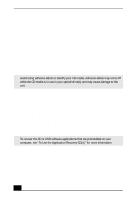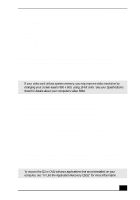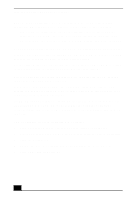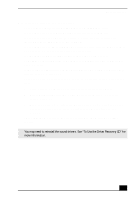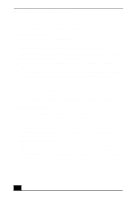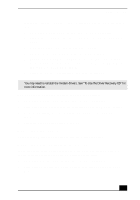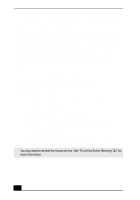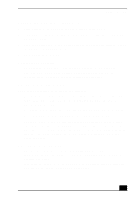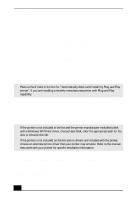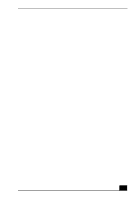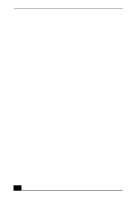Sony PCV-RX640 Computer User Guide (primary manual) - Page 77
From the Dialing Rules tab, click Edit. The Edit Location dialog box
 |
View all Sony PCV-RX640 manuals
Add to My Manuals
Save this manual to your list of manuals |
Page 77 highlights
Troubleshooting ❑ If it appears that your modem is not functioning properly, check the device status. 1 Click Start in the Windows taskbar, then click Control Panel. 2 Click Printers and Other Hardware and then select Phone and Modem Options. 3 From the Modems tab, click to select your modem. 4 Click Properties. The Modem Properties window appears. 5 Review the information in the Device status section. If your modem is not working properly, click the Troubleshoot button. The VAIO Help and Support Center window appears. 6 Follow the on-screen instructions to resolve the problem. ✍ You may need to reinstall the modem drivers. See "To Use the Driver Recovery CD" for more information. How do I change my modem to rotary or Touch-Tone dialing? 1 Click Start in the Windows taskbar, then click Control Panel. 2 Click Printers and Other Hardware, then click Phone and Modem options. 3 From the Dialing Rules tab, click Edit. The Edit Location dialog box appears. 4 Select the Tone or Pulse option. Click OK. My microphone does not work. Check that the microphone is plugged into the Microphone jack. My microphone is too sensitive to background noise. If you find there is too much background noise when you record sound, you should adjust the microphone gain by following these steps: 1 Click Start in the Windows taskbar, then click Control Panel. 2 Click Sounds, Speech, and Audio Devices, then click Sounds and Audio Devices. 79