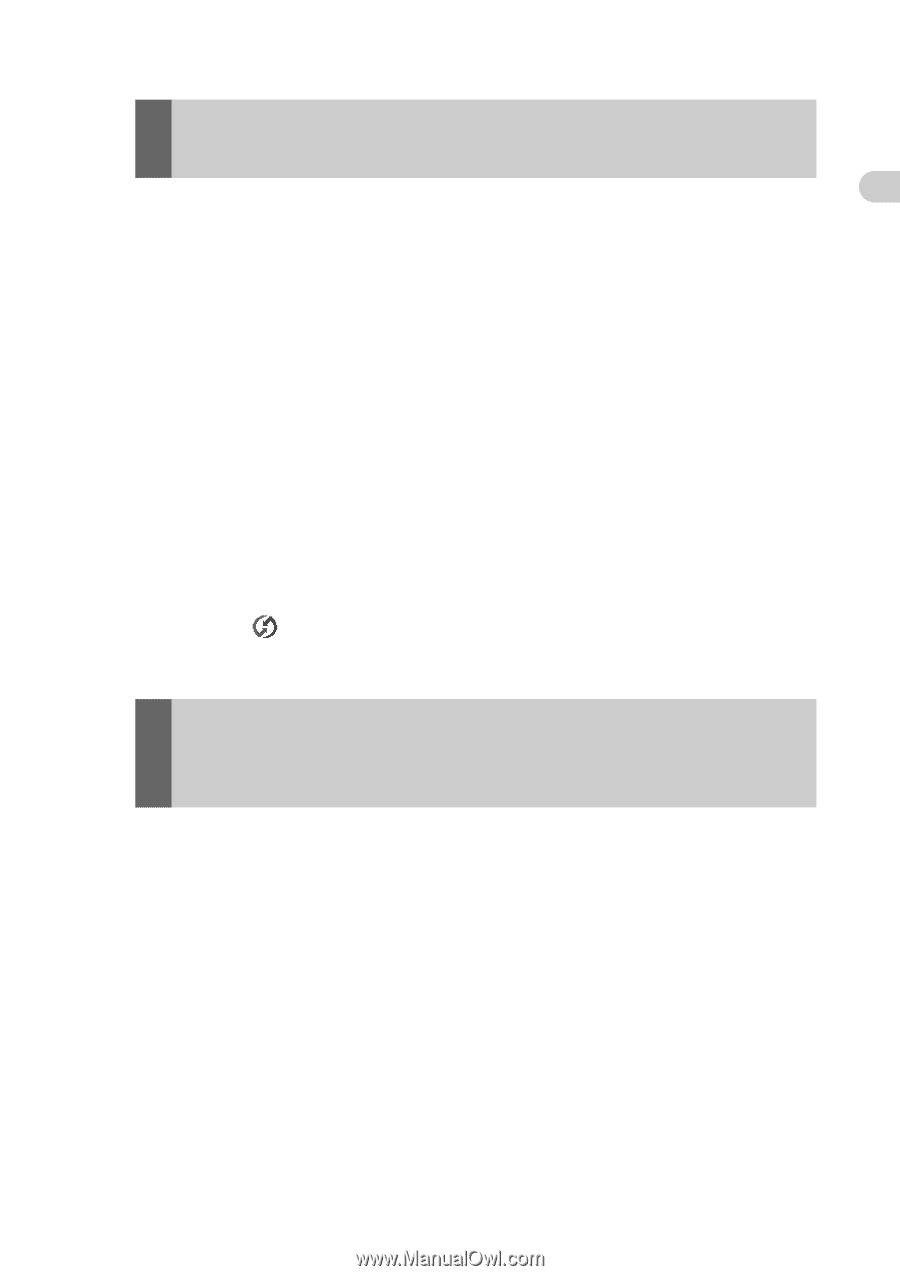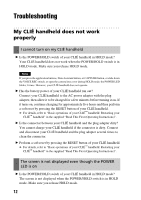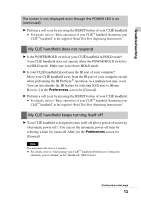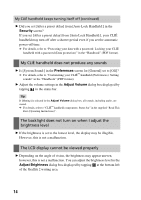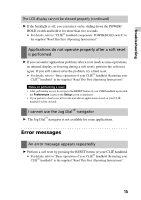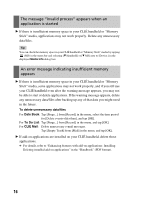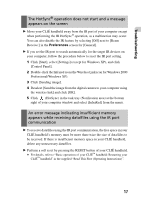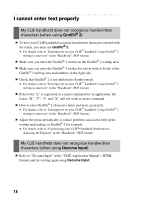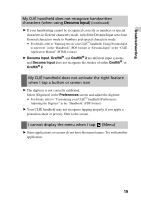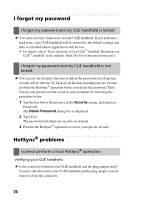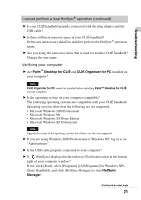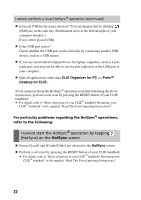Sony PEG-TH55 Troubleshooting Q&A - Page 17
The HotSync, operation does not start and a message
 |
View all Sony PEG-TH55 manuals
Add to My Manuals
Save this manual to your list of manuals |
Page 17 highlights
Troubleshooting The HotSync® operation does not start and a message appears on the screen B Move your CLIÉ handheld away from the IR port of your computer except when performing the IR HotSync® operation, as a malfunction may occur. You can also disable the IR feature by selecting [Off] next to [Beam Receive:] in the Preferences screen for [General]. B If you set the IR port to search automatically for the target IR devices on your computer, follow the procedure below to reset the IR port setting. 1 Click [Start], select [Settings] (except for Windows XP), and click [Control Panel]. 2 Double-click the Infrared icon (the Wireless Link icon for Windows 2000 Professional/Windows XP). 3 Click [Sending image]. 4 Deselect [Send the image from the digital camera to your computer using the wireless link] and click [OK]. 5 Click (HotSync) in the task tray (Notification area) at the bottom right of your computer window and select [InfraRed] from the menu. An error message indicating insufficient memory appears while receiving data/files using the IR port communication B To receive data/files using the IR port communication, the free space in your CLIÉ handheld's memory must be more than twice the size of data/files to be received. If there is insufficient memory space in your CLIÉ handheld, delete any unnecessary data/files. B Perform a soft reset by pressing the RESET button of your CLIÉ handheld. b For details, refer to "Basic operations of your CLIÉ™ handheld: Restarting your CLIÉ™ handheld" in the supplied "Read This First (Operating Instructions)". 17