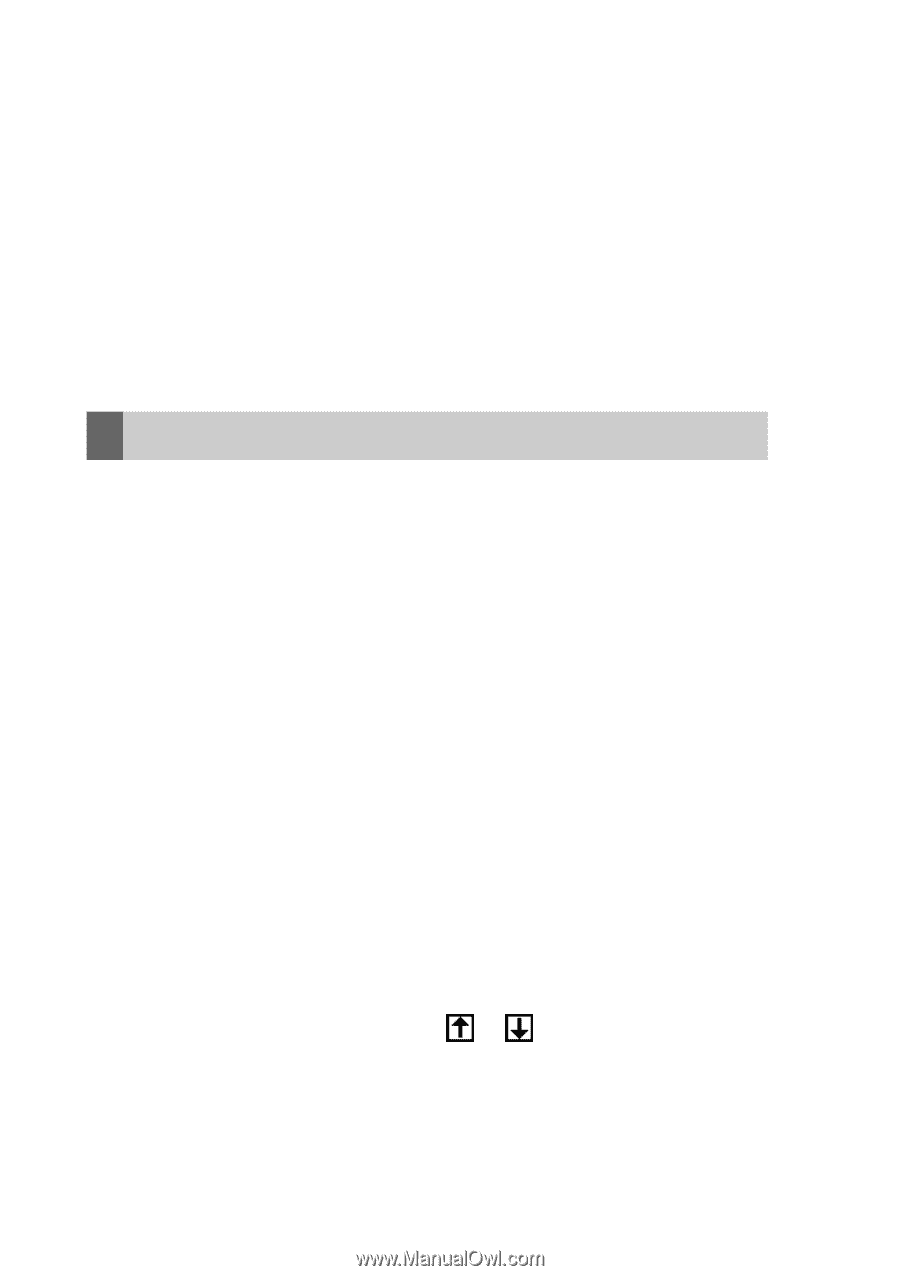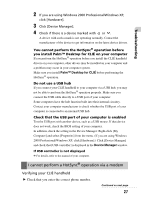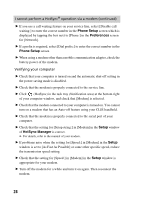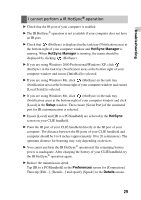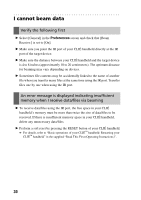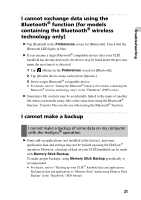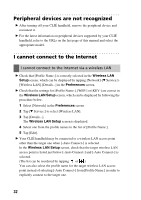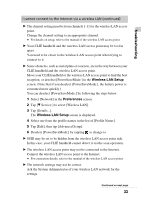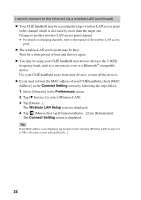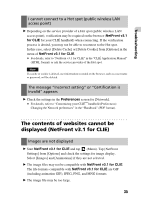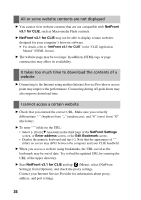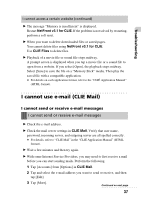Sony PEG-TH55 Troubleshooting Q&A - Page 32
Peripheral devices are not recognized, I cannot connect to the Internet
 |
View all Sony PEG-TH55 manuals
Add to My Manuals
Save this manual to your list of manuals |
Page 32 highlights
Peripheral devices are not recognized B After turning off your CLIÉ handheld, remove the peripheral device and reconnect it. B For the latest information on peripheral devices supported by your CLIÉ handheld, refer to the URLs on the last page of this manual and select the appropriate model. I cannot connect to the Internet I cannot connect to the Internet via a wireless LAN B Check that [Profile Name:] is correctly selected in the Wireless LAN Setup screen, which can be displayed by tapping [Network]-[V Service:][Wireless LAN]-[Details...] in the Preferences screen. B Check that the settings for [Profile Name:], [WEP:] or [KEY:] are correct in the Wireless LAN Setup screen, which can be displayed by following the procedure below. 1 Select [Network] in the Preferences screen. 2 Tap [V Service:] to select [Wireless LAN]. 3 Tap [Details...]. The Wireless LAN Setup screen is displayed. 4 Select one from the profile names in the list of [Profile Name:]. 5 Tap [Edit]. B Your CLIÉ handheld may be connected to a wireless LAN access point other than the target one when [-Auto Connect-] is selected. In the Wireless LAN Setup screen, check that the target wireless LAN access point is listed just below [-Auto Connect-] and [-Auto Connect-] is selected. (The list can be reordered by tapping or .) You can also select the profile name for the target wireless LAN access point instead of selecting [-Auto Connect-] from [Profile Name:] in order to explicitly connect to the target one. 32