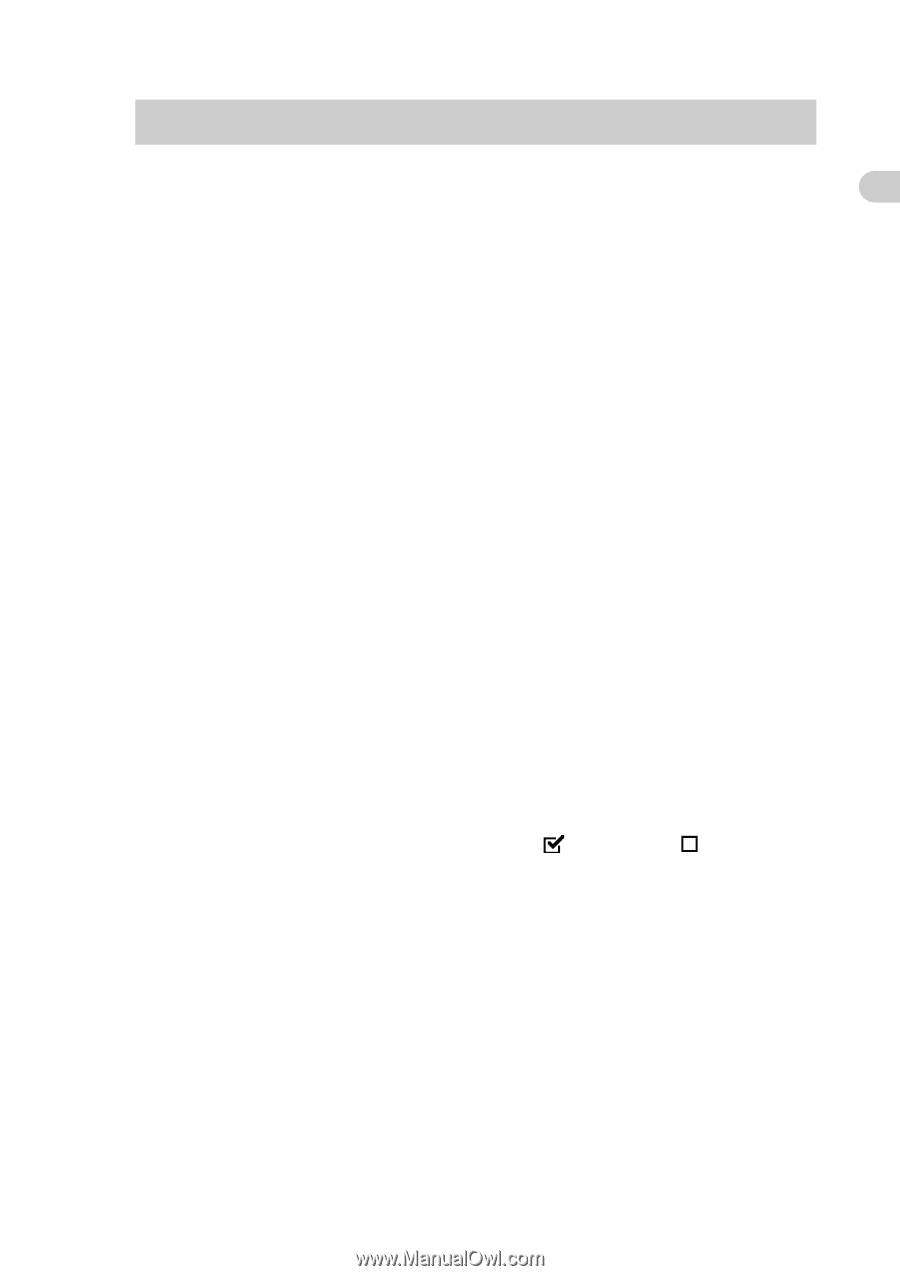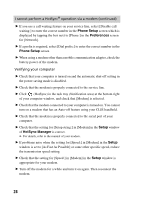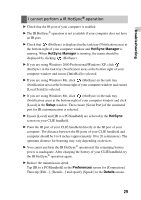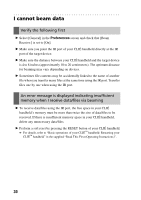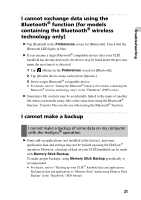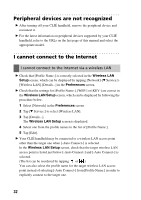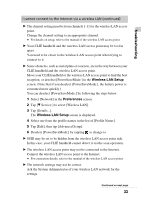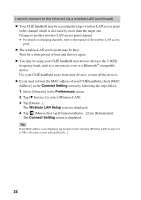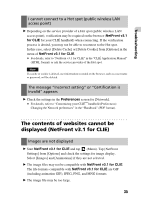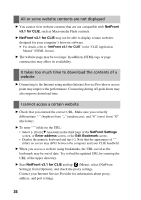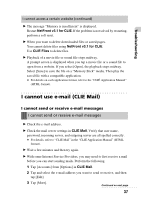Sony PEG-TH55 Troubleshooting Q&A - Page 33
Wireless LAN Setup, Preferences, Tap [Edit], then tap [Advanced Setup].
 |
View all Sony PEG-TH55 manuals
Add to My Manuals
Save this manual to your list of manuals |
Page 33 highlights
Troubleshooting I cannot connect to the Internet via a wireless LAN (continued) B The channel setting must be from channels 1-11 for the wireless LAN access point. Change the channel setting to an appropriate channel. b For details on setup, refer to the manual of the wireless LAN access point. B Your CLIÉ handheld and the wireless LAN access point may be too far apart. You need to be closer to the wireless LAN access point when trying to connect to it. B Some obstacles, such as metal plate or concrete, are in the way between your CLIÉ handheld and the wireless LAN access point. Move your CLIÉ handheld or the wireless LAN access point to find the best reception, or deselect [PowerSaveMode:] in the Wireless LAN Setup screen. (Note that if you deselect [PowerSaveMode:], the battery power is consumed more quickly.) You can deselect [PowerSaveMode:] by following the steps below. 1 Select [Network] in the Preferences screen. 2 Tap [V Service:] to select [Wireless LAN]. 3 Tap [Details...]. The Wireless LAN Setup screen is displayed. 4 Select one from the profile names in the list of [Profile Name:]. 5 Tap [Edit], then tap [Advanced Setup]. 6 Deselect [PowerSaveMode:] by tapping to change to B SSID may be set to be hidden from the wireless LAN access point side. In this case, your CLIÉ handheld cannot detect it via the scan operation. B The wireless LAN access point may not be connected to the Internet. Connect the wireless LAN access point to the Internet. b For connection details, refer to the manual of the wireless LAN access point. B The network settings may not be correct. Ask the System Administrator of your wireless LAN network for the settings. Continued on next page 33