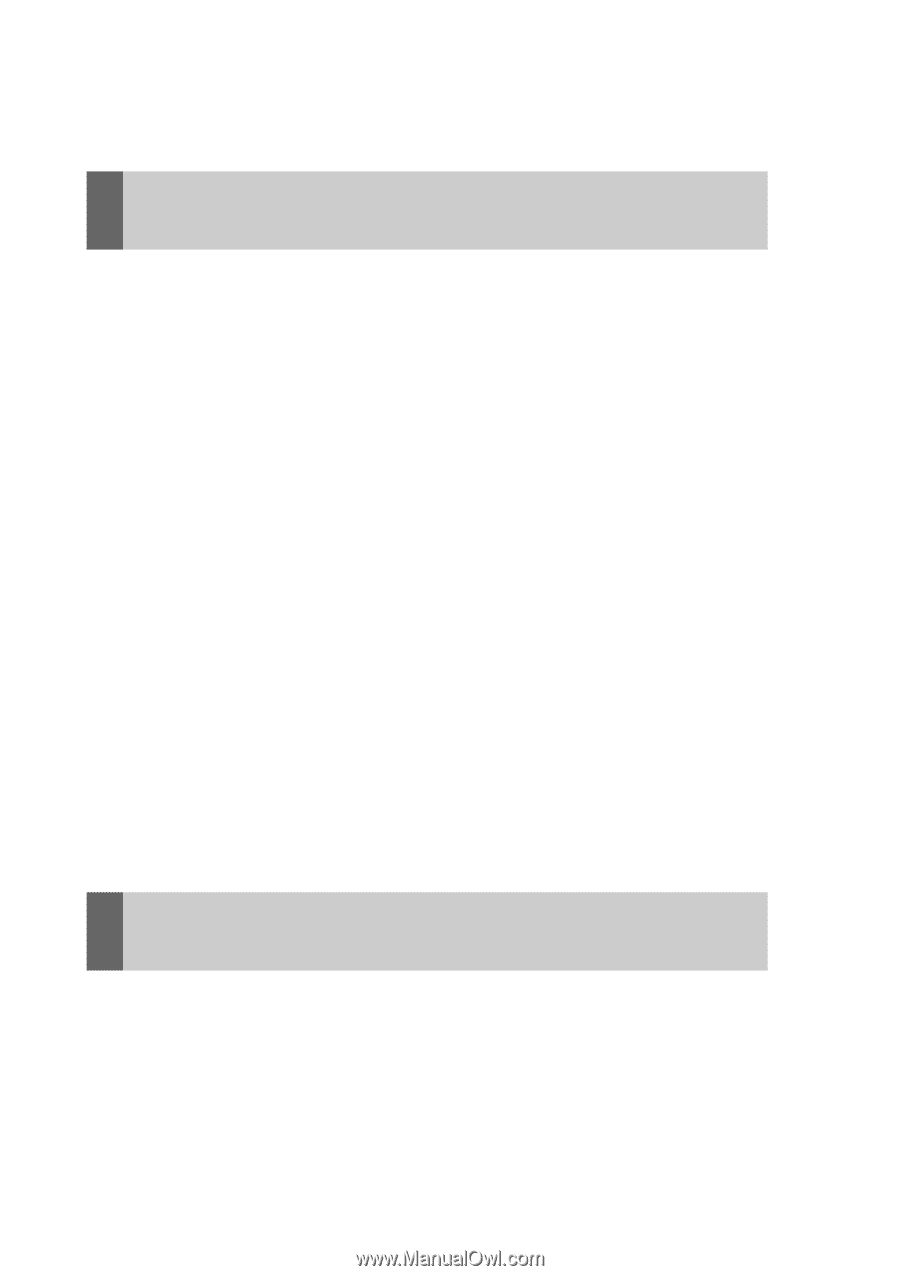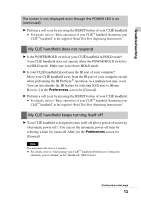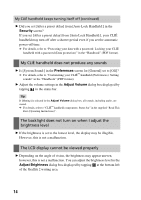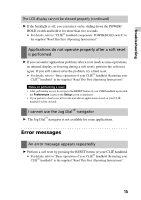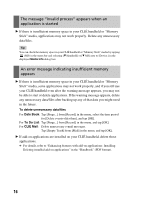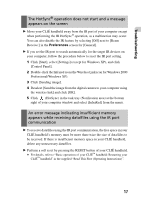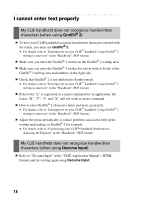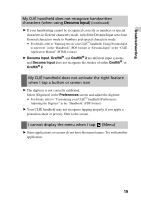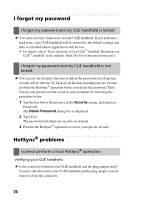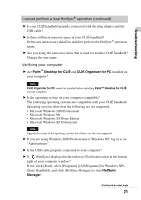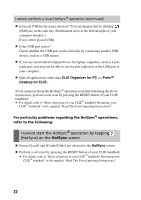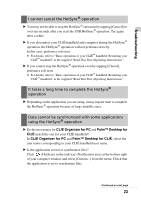Sony PEG-TH55 Troubleshooting Q&A - Page 18
I cannot enter text properly, Graffiti, Decuma Input
 |
View all Sony PEG-TH55 manuals
Add to My Manuals
Save this manual to your list of manuals |
Page 18 highlights
I cannot enter text properly My CLIÉ handheld does not recognize handwritten characters (when using Graffiti® 2) B To have your CLIÉ handheld recognize handwritten characters entered with the stylus, you must use Graffiti® 2. b For details, refer to "Entering text on your CLIÉ™ handheld: Using Graffiti® 2 writing to enter text" in the "Handbook" (PDF format). B Make sure you enter the Graffiti® 2 strokes in the Graffiti® 2 writing area. B Make sure you enter the Graffiti® 2 strokes for letters in the left side of the Graffiti® 2 writing area and numbers in the right side. B Check that Graffiti® 2 is not shifted into Symbol mode. b For details, refer to "Entering text on your CLIÉ™ handheld: Using Graffiti® 2 writing to enter text" in the "Handbook" (PDF format). B If the letter "L" is registered as a menu command for an application, the letters "K", "T", "I", and "X" will not work as menu command. B How to enter Graffiti® 2 characters faster and more accurately. b For details, refer to "Entering text on your CLIÉ™ handheld: Using Graffiti® 2 writing to enter text" in the "Handbook" (PDF format). B Adjust the stylus periodically to reduce problems associated with stylus writing and reading, in Graffiti® 2 for example. b For details, refer to "Customizing your CLIÉ™ handheld (Preferences): Adjusting the Digitizer" in the "Handbook" (PDF format). My CLIÉ handheld does not recognize handwritten characters (when using Decuma Input) B Refer to "Decuma Input" in the "CLIÉ Application Manual" (HTML format) and try writing again using Decuma Input. 18