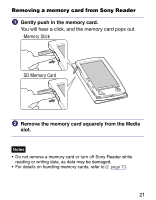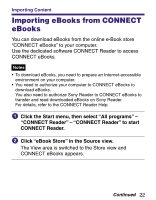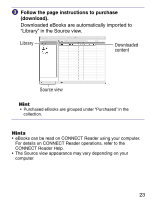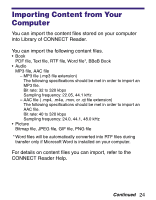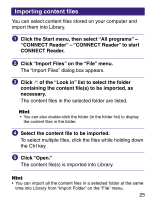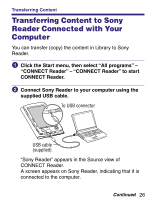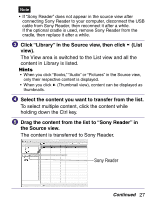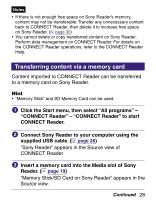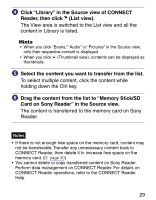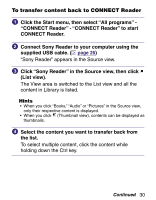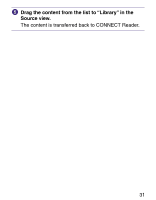Sony PRS 500 Operation Guide - Page 26
Transferring Content, Transferring Content to Sony Reader Connected with Your Computer
 |
UPC - 027242691438
View all Sony PRS 500 manuals
Add to My Manuals
Save this manual to your list of manuals |
Page 26 highlights
Transferring Content Transferring Content to Sony Reader Connected with Your Computer You can transfer (copy) the content in Library to Sony Reader. Click the Start menu, then select "All programs" - "CONNECT Reader" - "CONNECT Reader" to start CONNECT Reader. Connect Sony Reader to your computer using the supplied USB cable. To USB connector USB cable (supplied) "Sony Reader" appears in the Source view of CONNECT Reader. A screen appears on Sony Reader, indicating that it is connected to the computer. Continued 26

Transferring Content
Transferring Content to Sony
Reader Connected with Your
Computer
You can transfer (copy) the content in Library to Sony
Reader.
Click the Start menu, then select “All programs” –
“CONNECT Reader” – “CONNECT Reader” to start
CONNECT Reader.
Connect Sony Reader to your computer using the
supplied USB cable.
USB cable
(supplied)
To USB connector
“Sony Reader” appears in the Source view of
CONNECT Reader.
A screen appears on Sony Reader, indicating that it is
connected to the computer.
Continued
26