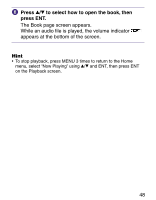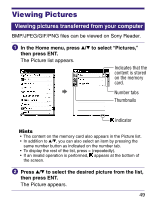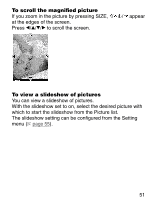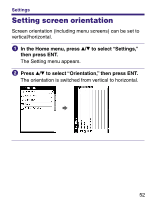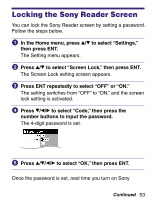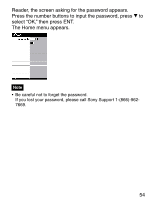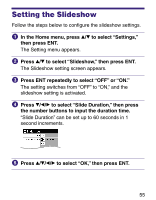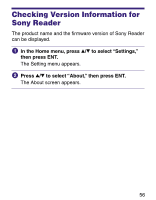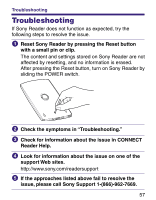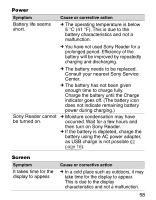Sony PRS 500 Operation Guide - Page 53
Locking the Sony Reader Screen
 |
UPC - 027242691438
View all Sony PRS 500 manuals
Add to My Manuals
Save this manual to your list of manuals |
Page 53 highlights
Locking the Sony Reader Screen You can lock the Sony Reader screen by setting a password. Follow the steps below. In the Home menu, press / to select "Settings," then press ENT. The Setting menu appears. Press / to select "Screen Lock," then press ENT. The Screen Lock setting screen appears. Press ENT repeatedly to select "OFF" or "ON." The setting switches from "OFF" to "ON," and the screen lock setting is activated. Press to select "Code," then press the number buttons to input the password. The 4-digit password is set. Press to select "OK," then press ENT. Once the password is set, next time you turn on Sony Continued 53

Locking the Sony Reader Screen
You can lock the Sony Reader screen by setting a password.
Follow the steps below.
In the Home menu, press
/
to select “Settings,”
then press ENT.
The Setting menu appears.
Press
/
to select “Screen Lock,” then press ENT.
The Screen Lock setting screen appears.
Press ENT repeatedly to select “OFF” or “ON.”
The setting switches from “OFF” to “ON,” and the screen
lock setting is activated.
Press
/
/
to select “Code,” then press the
number buttons to input the password.
The 4-digit password is set.
Press
/
/
/
to select “OK,” then press ENT.
Once the password is set, next time you turn on Sony
Continued
53