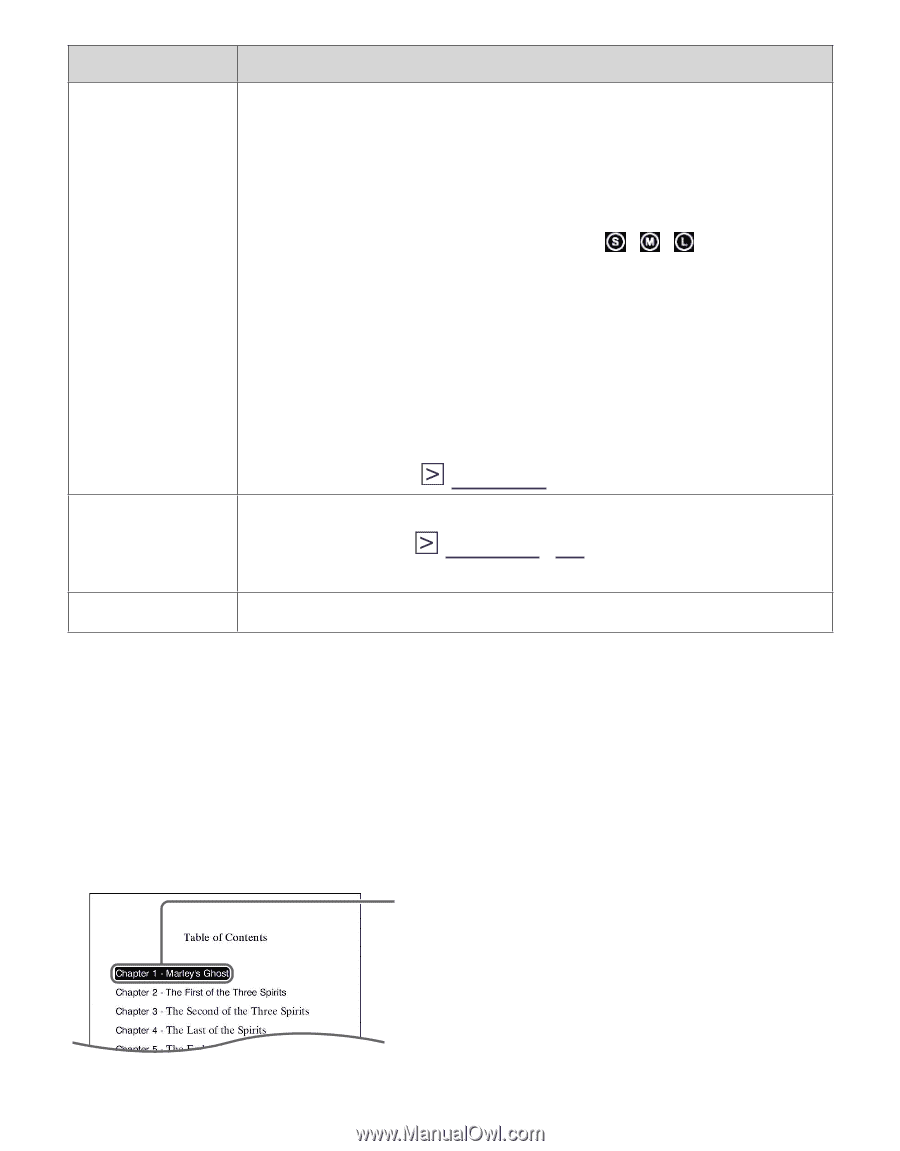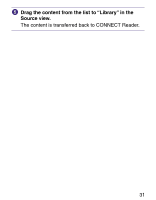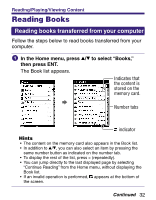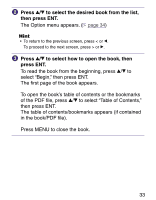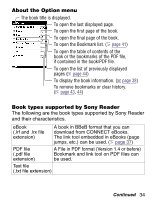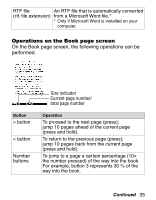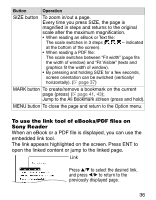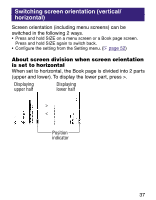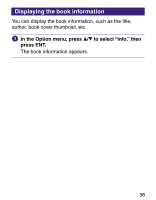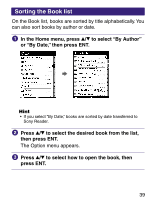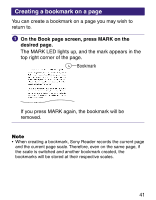Sony PRS 500 Operation Guide - Page 36
To use the link tool of eBooks/PDF files on, Sony Reader - windows 7
 |
UPC - 027242691438
View all Sony PRS 500 manuals
Add to My Manuals
Save this manual to your list of manuals |
Page 36 highlights
Button Operation SIZE button To zoom in/out a page. Every time you press SIZE, the page is magnified in steps and returns to the original scale after the maximum magnification. • When reading an eBook or Text file: The scale switches in 3 steps ( , , - indicated at the bottom of the screen). • When reading a PDF file: The scale switches between "Fit width" (page fits the width of window) and "Fit Visible" (texts and graphics fit the width of window). • By pressing and holding SIZE for a few seconds, screen orientation can be switched (vertically/ horizontally). ( page 37) MARK button To create/remove a bookmark on the current page (press) ( page 41, 43); Jump to the All Bookmark screen (press and hold). MENU button To close the page and return to the Option menu. To use the link tool of eBooks/PDF files on Sony Reader When an eBook or a PDF file is displayed, you can use the embedded link tool. The link appears highlighted on the screen. Press ENT to open the linked content or jump to the linked page. Link Press / to select the desired link, and press / to return to the previously displayed page. 36