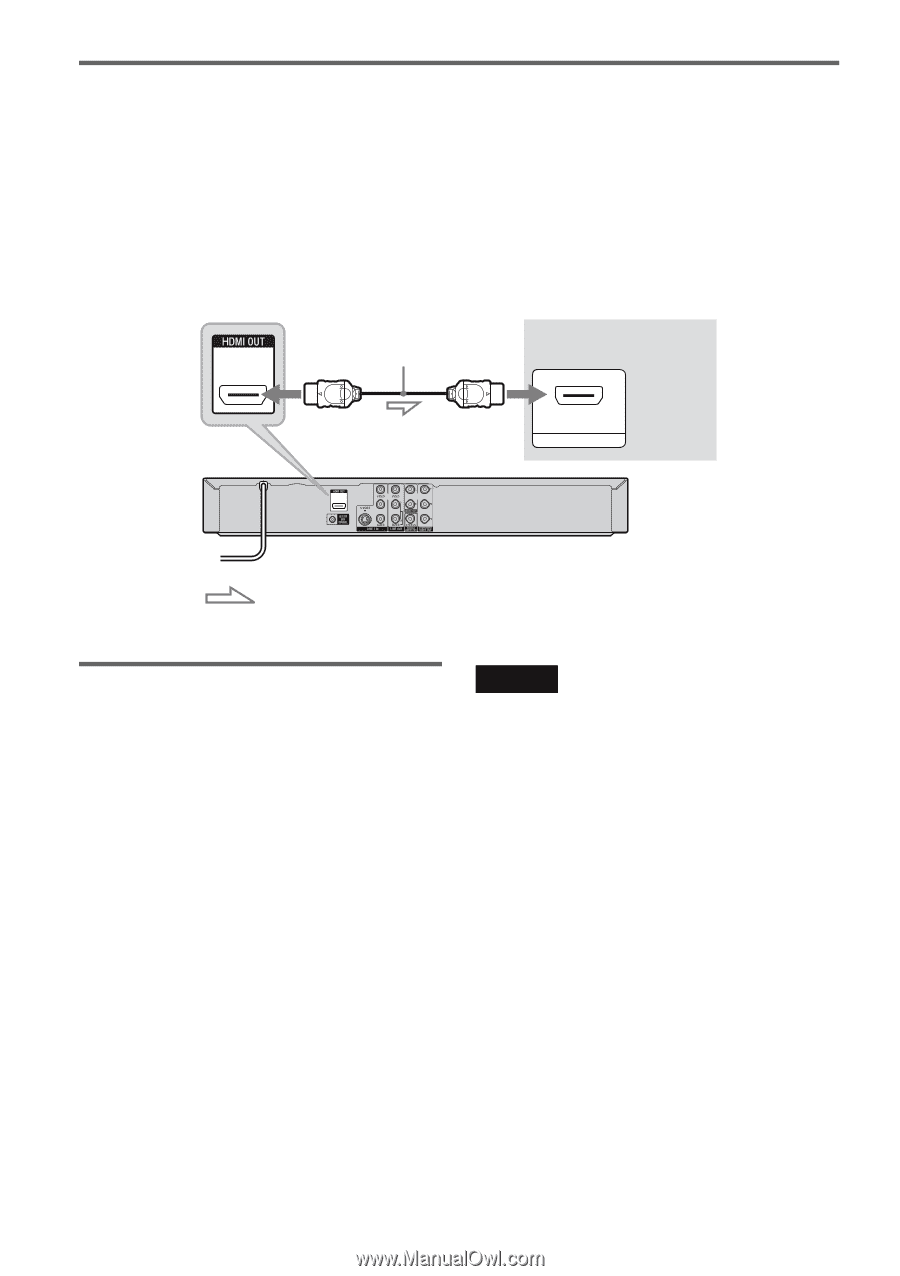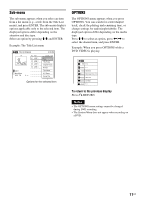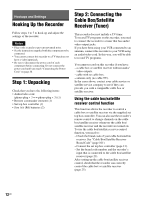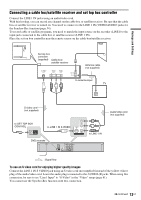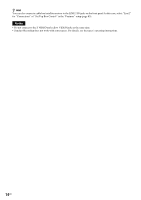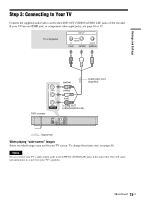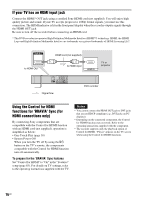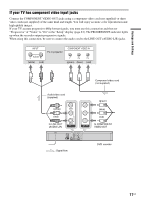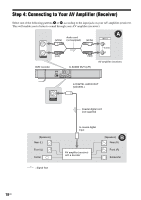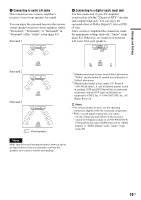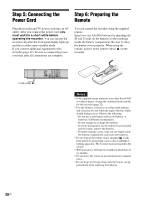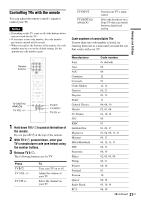Sony RDR-GX360 Operating Instructions - Page 16
If your TV has an HDMI input jack, Using the Control for HDMI, functions for 'BRAVIA' Sync - dvd player recorder
 |
UPC - 027242735507
View all Sony RDR-GX360 manuals
Add to My Manuals
Save this manual to your list of manuals |
Page 16 highlights
If your TV has an HDMI input jack Connect the HDMI* OUT jack using a certified Sony HDMI cord (not supplied). You will enjoy high quality picture and sound. If your TV accepts progressive 1080p format signals, you must use this connection. The HDMI indicator is lit in the front panel display when the recorder outputs signals through the HDMI OUT jack. Be sure to turn off the recorder before connecting an HDMI cord. * This DVD recorder incorporates High-Definition Multimedia Interface (HDMI™) technology. HDMI, the HDMI Logo and High-Definition Multimedia Interface are trademarks or registered trademarks of HDMI Licensing LLC. to HDMI OUT HDMI cord (not supplied) to HDMI input HDMI IN TV or projector : Signal flow DVD recorder Using the Control for HDMI functions for 'BRAVIA' Sync (for HDMI connections only) By connecting Sony components that are compatible with the Control for HDMI function with an HDMI cord (not supplied), operation is simplified as below: • One-Touch Play (page 38) • System Power-Off When you turn the TV off by using the "/1 button on the TV's remote, the components compatible with the Control for HDMI function turn off automatically. To prepare for the 'BRAVIA' Sync features Set "Control for HDMI" to "On" in the "Features" setup (page 85). For details on TV settings, refer to the operating instructions supplied with the TV. Notes • You cannot connect the HDMI OUT jack to DVI jacks that are not HDCP compliant (e.g., DVI jacks on PC displays). • Depending on the connected component, the Control for HDMI function may not work. Refer to the operating instructions supplied with the component. • The recorder supports only the playback option of Control for HDMI. "Player" appears on the TV screen when using the Control for HDMI functions. 16US