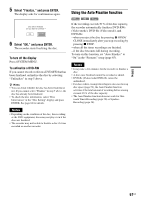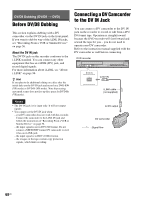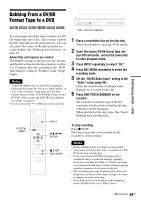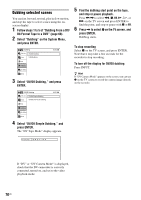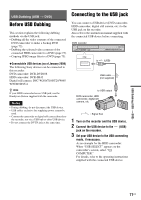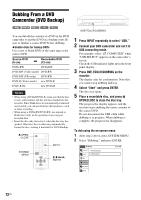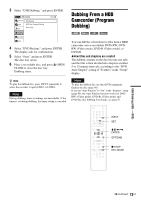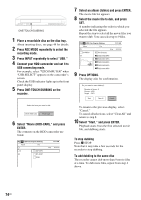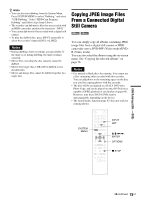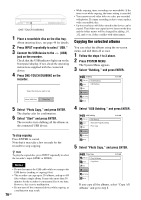Sony RDR-GX360 Operating Instructions - Page 72
Dubbing From a DVD Camcorder (DVD Backup), Press ONE-TOUCH DUBBING on
 |
UPC - 027242735507
View all Sony RDR-GX360 manuals
Add to My Manuals
Save this manual to your list of manuals |
Page 72 highlights
Dubbing From a DVD Camcorder (DVD Backup) +RW -RWVR -RWVideo +R -RVideo You can dub all the contents of a DVD in the DVD camcorder to another DVD as a backup copy. Be sure to finalize a source DVD before dubbing. ◆Usable discs for backup DVDs Use a new or blank DVD of the same type as the source DVD. Source DVD (8 cm) Recordable DVD , (12 cm) DVD+RW DVD+RW DVD-RW (Video mode) DVD-RW DVD-RW (VR mode) DVD-RW DVD-R (Video mode) new DVD-R DVD+R DL new DVD+R Notes • When using a DVD+R/DVD-R, make sure that the disc is new, unformatted, and has not been loaded into the recorder. Since blank discs are automatically formatted once loaded, you can use them for other purposes, such as timer recording. • When using a DVD+RW/DVD-RW, use unused or blank discs only, as the operation erases any prerecorded data. • Insert the disc only after step 4 when the disc tray has opened. Otherwise the recorder may automatically format the disc, making it unusable for DVD Backup. Z OPEN/ CLOSE SYSTEM MENU 123 456 789 0 INPUT M/m/