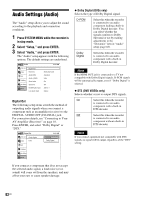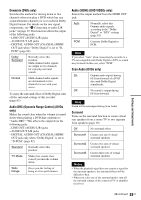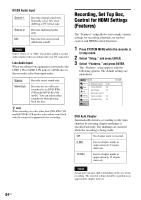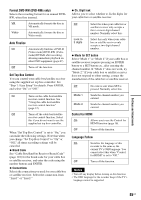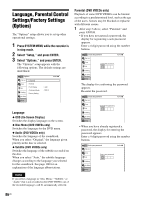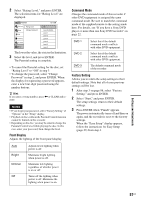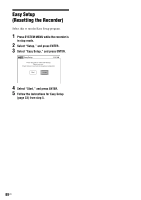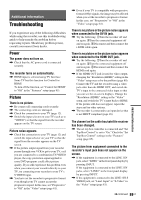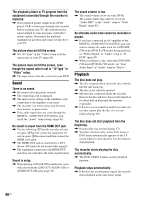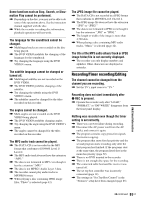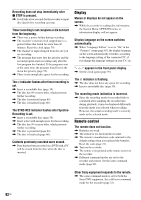Sony RDR-GX360 Operating Instructions - Page 87
Front Display, Command Mode, Factory Setting
 |
UPC - 027242735507
View all Sony RDR-GX360 manuals
Add to My Manuals
Save this manual to your list of manuals |
Page 87 highlights
2 Select "Rating Level," and press ENTER. The selection items for "Rating Level" are displayed. Parental Title List Timer Rating Level Change Password Edit Dubbing Disc Setting Setup 10:10 AM : OnO: fLf evel 8 (Adults) Level 8 (Adults) Level 7 Level 6 Level 5 Level 4 Level 3 Level 2 The lower the value, the stricter the limitation. 3 Select the level, and press ENTER. The Parental setting is complete. • To cancel the Parental setting for the disc, set "Rating Level" to "Off" in step 3. • To change the password, select "Change Password" in step 2, and press ENTER. When the display for registering a password appears, enter a new four-digit password using the number buttons. z Hint If you enter a wrong number, press < or CLEAR and reenter. Notes • If you forget your password, select "Factory Setting" of "Options" in the "Setup" display. • Playback of discs without the Parental Control function cannot be limited on this recorder. • Depending on the disc, you may be asked to change the Parental Control level while playing the disc. In this case, enter your password, then change the level. Front Display Adjusts the lighting of the front panel display. Command Mode Changes the command mode of this recorder if other DVD equipment is assigned the same command mode. Be sure to match the command mode of the supplied remote to the setting made here. For details, see "If you have a Sony DVD player or more than one Sony DVD recorder" on page 22. DVD 1 DVD 2 DVD 3 Select this if the default command mode conflicts with other DVD equipment. Select this if the default command mode conflicts with other DVD equipment. The default command mode of the recorder. Factory Setting Allows you to return the setup settings to their default settings. Note that all of your previous settings will be lost. 1 After step 3 on page 86, select "Factory Setting," and press ENTER. 2 Select "Start," and press ENTER. The setup settings return to their default settings. 3 Press ENTER when "Finish" appears. The power automatically turns off and then on again, and the recorder is reset to the factory settings. When the "Easy Setup" display appears, follow the instructions for Easy Setup (page 23) from step 4. Auto Bright Dimmer Off Adjusts to low lighting when power is off. Maintains bright lighting when power is off. Maintains low lighting regardless of whether power is on or off. Turns off the lighting when power is off. Maintains the lighting when power is on. Settings and Adjustments 87US