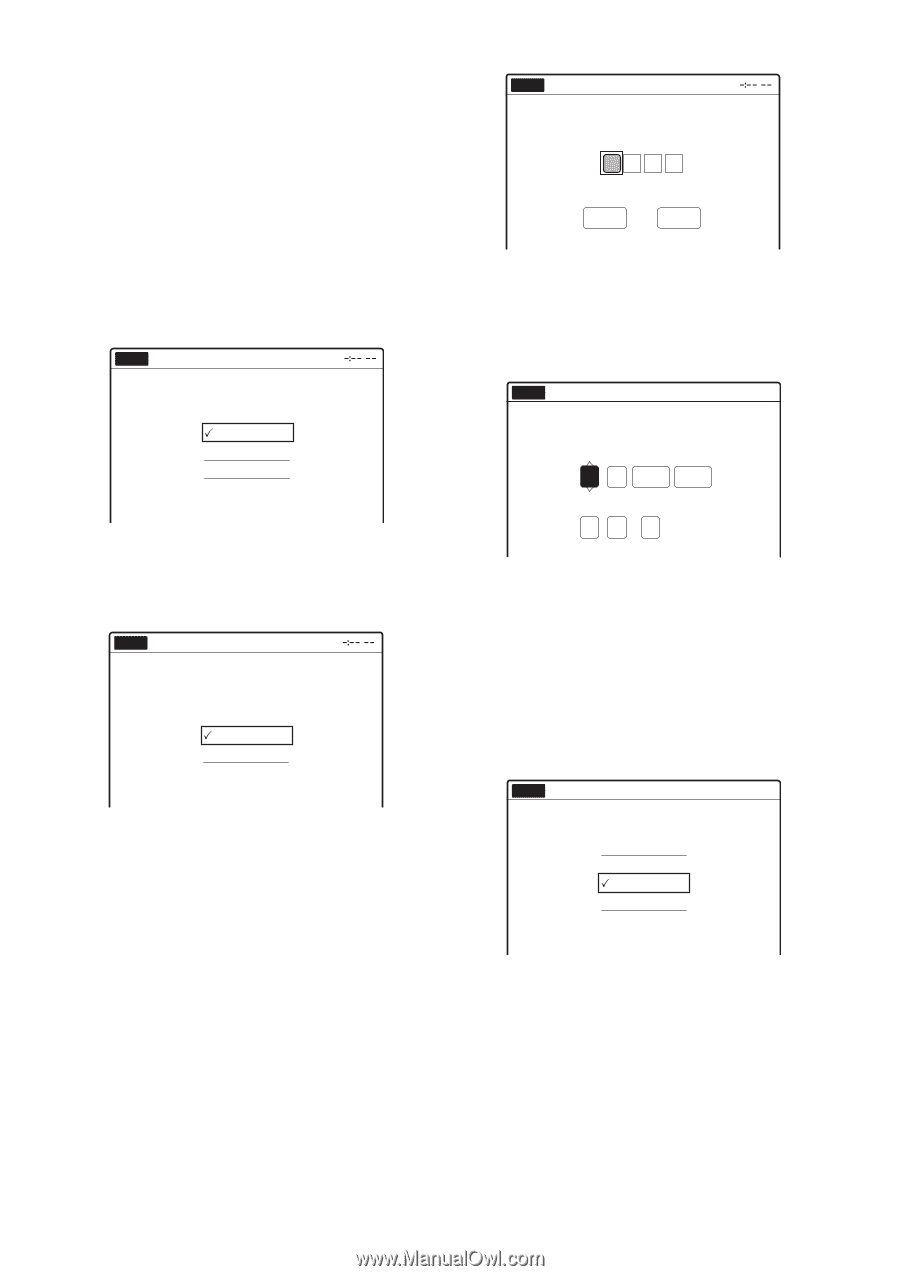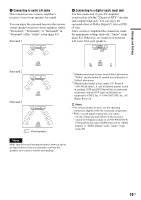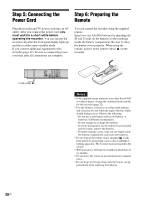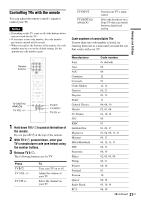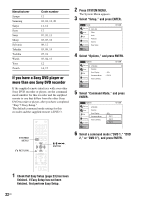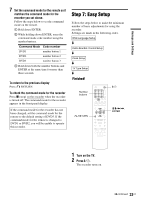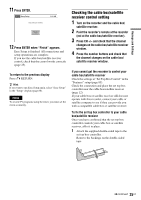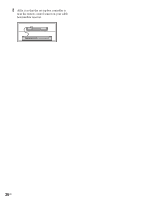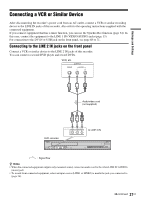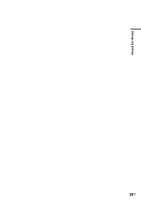Sony RDR-GX360 Operating Instructions - Page 24
Select OK, and press ENTER., Press ENTER. - dvd recorder manual
 |
UPC - 027242735507
View all Sony RDR-GX360 manuals
Add to My Manuals
Save this manual to your list of manuals |
Page 24 highlights
3 Switch the input selector on your TV so that the signal from the recorder appears on your TV screen. "Initial settings necessary to operate the DVD recorder will be made. You can change them later using setup." appears. • If this message does not appear, select "Easy Setup" in the "Setup" display to run Easy Setup (page 88). 4 Press ENTER. The setup display for selecting the language used in the on-screen display appears. No Disc Easy Setup Select the screen language. English Français Español 5 Select a language, and press ENTER. The setup display for cable box/satellite receiver control appears. No Disc Easy Setup Do you want to control your set top box with this recorder? (Changes to the current setting will erase all timer settings.) Yes No 6 Select whether or not you use the cable box/satellite receiver control, and press ENTER. If you want to use the cable box/satellite receiver control (page 12), select "Yes." If not, select "No," then go to step 9. 7 Press the number buttons to enter the brand code of your cable box/satellite receiver. See "Cable Box/Satellite Receiver Brand Code" (page 101). 24US No Disc Easy Setup Enter the brand code of your set top box. OK Cancel • To re-enter the code number, select "Cancel" and return to step 6. 8 Select "OK," and press ENTER. The setup display for clock setting appears. No Disc Easy Setup 12:00 AM Set the time and date manually. Month Day Year 01 01 2008 Tue Hour Min 12 : 00 AM/PM AM 9 Press M/m to set the month and press ,. Set the day, year, hour, minutes, and AM/PM in the same way, then press ENTER. The day of the week is set automatically. The setup display for selecting the picture size of the connected TV appears. 10 Select the setting that matches your TV type. No Disc Easy Setup 10:10 AM Select your TV screen type. 16 : 9 4 : 3 Letter Box 4 : 3 Pan Scan "16:9": For wide-screen TVs or TVs with a wide screen mode. "4:3 Letter Box": For 4:3 screen TVs. Displays "wide screen" pictures with bands on the upper and lower sections of the screen. "4:3 Pan Scan": For 4:3 screen TVs. Automatically displays "wide screen" pictures on the entire screen and cuts off the sections that do not fit. For details, see "Video Settings (Video)" on page 80.