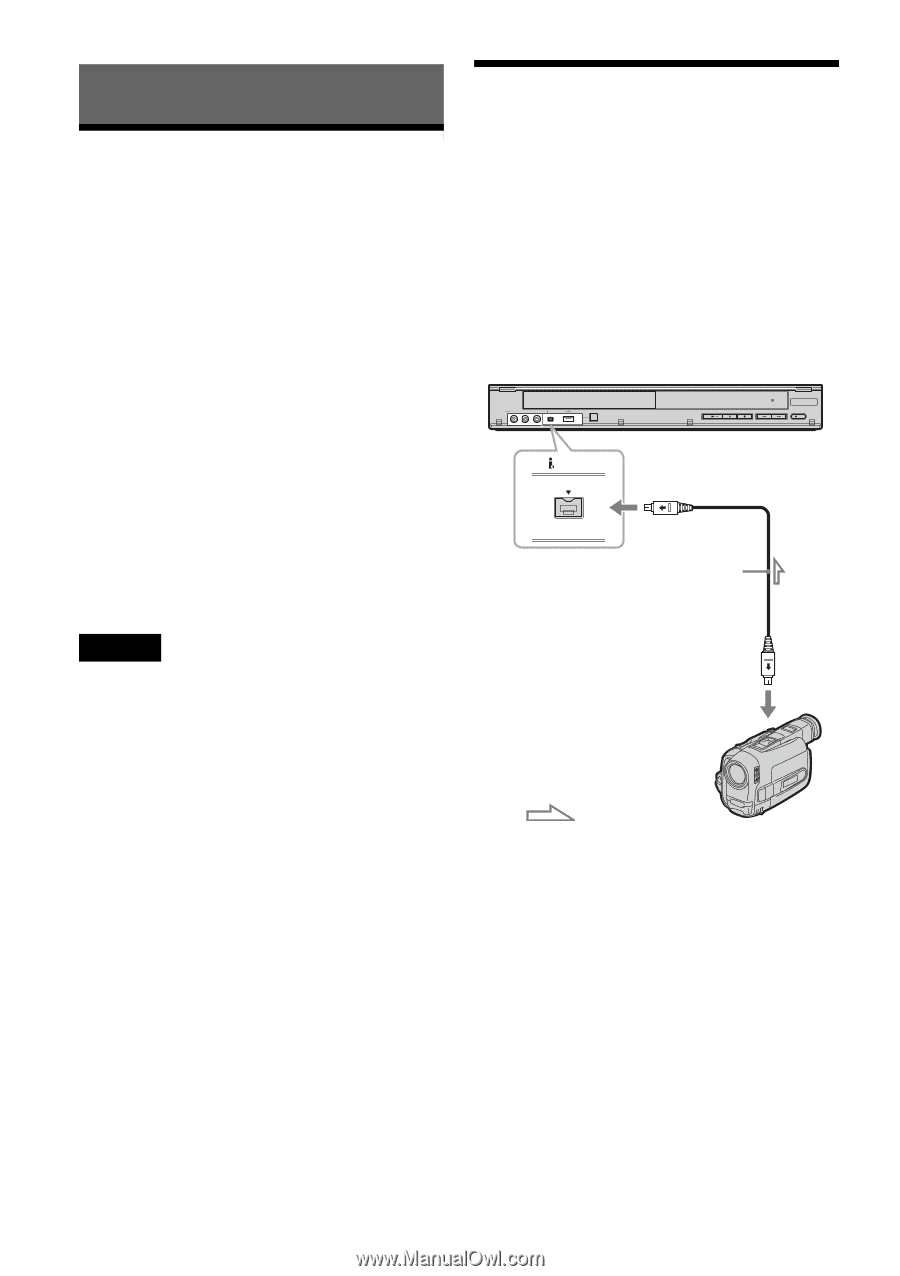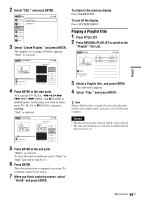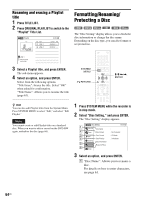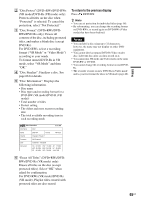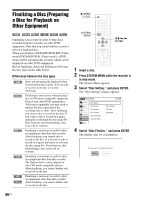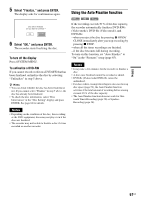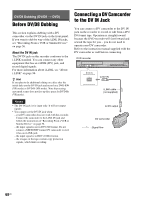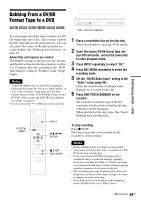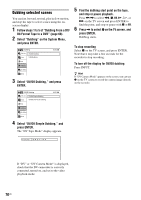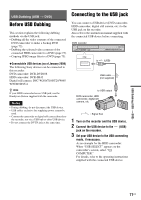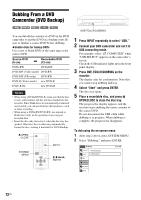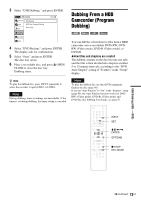Sony RDR-GX360 Operating Instructions - Page 68
DV/D8 Dubbing (DV/D8 t DVD), Before DV/D8 Dubbing, Connecting a DV Camcorder to the DV IN Jack, Notes
 |
UPC - 027242735507
View all Sony RDR-GX360 manuals
Add to My Manuals
Save this manual to your list of manuals |
Page 68 highlights
DV/D8 Dubbing (DV/D8 t DVD) Before DV/D8 Dubbing This section explains dubbing with a DV camcorder via the DV IN jack on the front panel. If you want to dub by way of the LINE IN jacks, see "Recording From a VCR or Similar Device" on page 56. About the DV IN jack The DV IN jack on this recorder conforms to the i.LINK standard. You can connect any other equipment that has an i.LINK (DV) jack, and record digital signals. For more information about i.LINK, see "About i.LINK" on page 96. z Hint If you plan to do additional editing on a disc after the initial dub, use the DV IN jack and record on a DVD-RW (VR mode) or DVD-R (VR mode). Note that erasing unwanted scenes does not free up disc space for DVD-Rs (VR mode). Connecting a DV Camcorder to the DV IN Jack You can connect a DV camcorder to the DV IN jack on the recorder to record or edit from a DV/ D8 format tape. Operation is straightforward because the DVD recorder will fast forward and rewind the tape for you - you do not need to operate your DV camcorder. Refer to the instruction manual supplied with the DV camcorder as well before connecting. DVD recorder LINE 2 IN VIDEO L(MONO) AUDIO R DV IN ONE-TOUCH DUBBING REC DV IN to DV IN i.LINK cable (not supplied) Notes • The DV IN jack is for input only. It will not output signals. • You cannot use the DV IN jack when: - your DV camcorder does not work with this recorder. Connect the camcorder to the LINE IN jack and follow the instructions of "Recording From a VCR or Similar Device" on page 56. - the input signal is not in DVC-SD format. Do not connect a MICROMV format DV camcorder even if it has an i.LINK jack. - the input signal is in HDV (1080i) format. - the images on the tape contain copy protection signals, which limit recording. to DV output DV camcorder : Signal flow 68US