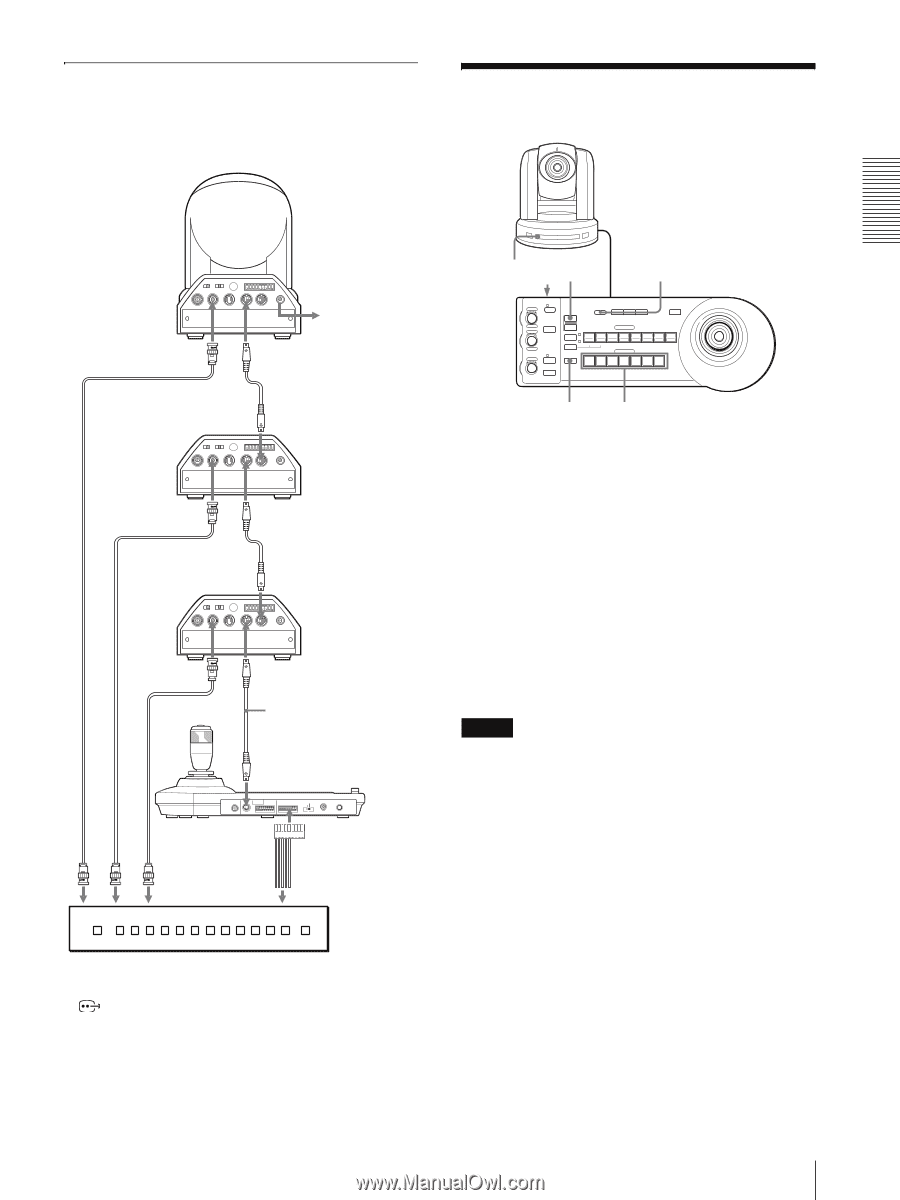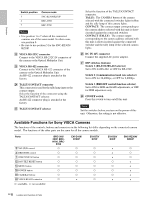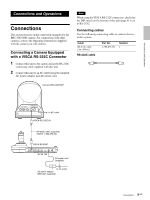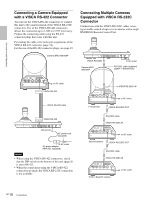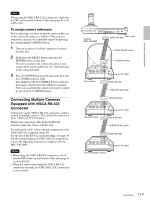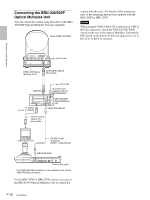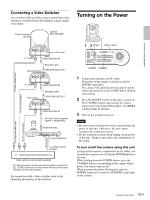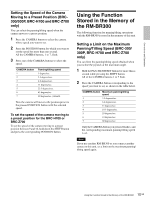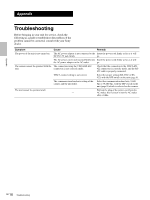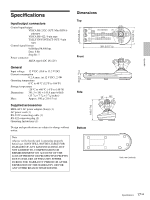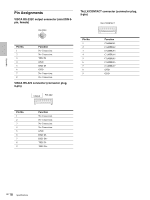Sony RM-BR300 Operating Instructions - Page 13
Connecting a Video Switcher, Turning on the Power - instructions
 |
View all Sony RM-BR300 manuals
Add to My Manuals
Save this manual to your list of manuals |
Page 13 highlights
Connections and Operations Connecting a Video Switcher Use a commercially available contact-control type video switcher to switch between the multiple camera signals to be output. Third to Seventh camera Camera BRC-300/300P 75-ohm coaxial cable* 75-ohm coaxial cable* R 1 2 3 OFF ON 75 IR SELECT 1 2 3 4 5 6 7 8 9 VISCA RS-422 ! EXT SYNC IN VIDEO S VIDEO IN VISCA RS-232C OUT DC IN 12V to AC outlet T VIDEO VISCA RS-232C IN RS-232C cable Second camera VISCA RS-232C OUT R 1 2 3 OFF ON 75 IR SELECT 1 2 3 4 5 6 7 8 9 VISCA RS-422 ! EXT SYNC IN VIDEO S VIDEO IN VISCA RS-232C OUT DC IN 12V T VIDEO VISCA RS-232C IN RS-232C cable First camera VISCA RS-232C OUT R 1 2 3 OFF ON 75 IR SELECT 1 2 3 4 5 6 7 8 9 VISCA RS-422 ! EXT SYNC IN VIDEO S VIDEO IN VISCA RS-232C OUT DC IN 12V VISCA RS-232C IN RS-232C cable (supplied) (SONY: 1-590-879-3X) VISCA RS-232C MODE RS-232C VISCA RS-422 TALLY/CONTACT ! CONTACT(TALLY) TALLY 1 9 1 9 CONTACT DC IN 12V ON/OFF TALLY/CONTACT to contact control terminal to composite video input 75-ohm coaxial cable* Video switcher (commercially available) * You can also use an S-video connecting cable to connect the S VIDEO connector on the camera and the S-video input connector on the video switcher. For connection with a video switcher, refer to the Operating Instructions of the switcher. Turning on the Power 1 2 RESET PANEL LIGHT VALUE LOCK - + R BRIGHT MODE - + B FOCUS AUTO AUTO MANUAL NEAR ONE PUSH FAR AF RESET PRESET SHIFT L/R DIRECTION POWER PANEL LIGHT BLACK PAN-TILT ONE PUSH LIGHT RESET AWB MENU POSITION 12345678 9 10 11 12 13 14 15 16 STD REV CAMERA 1234567 POWER CAMERA 1 Connect the camera to an AC outlet. The power of the camera is turned on and the POWER lamp lights. The camera will automatically pan and tilt and be reset to the position stored in POSITION 1 (Pan/tilt reset action). 2 Press the ON/OFF switch on this unit to turn it on. The CAMERA button representing the camera whose power was turned off last lights. (CAMERA 1 button lights by default.) 3 Turn on the peripheral devices. Notes • Be sure to turn on the power of the camera before the power of this unit. Otherwise, the unit cannot recognize the connected camera. • Do not touch the joystick when turning on the power of the unit. Doing so may affect the confirmation of the origin. To turn on/off the camera using this unit As long as the camera is connected to an AC outlet, you can turn the camera on or off with the POWER button on this unit. While holding down the POWER button, press the CAMERA button corresponding to the camera whose power you want to turn on/off. When you turn the power off using this unit, the POWER lamp turns off and the STANDBY lamp lights on the camera. 13 Turning on the Power GB