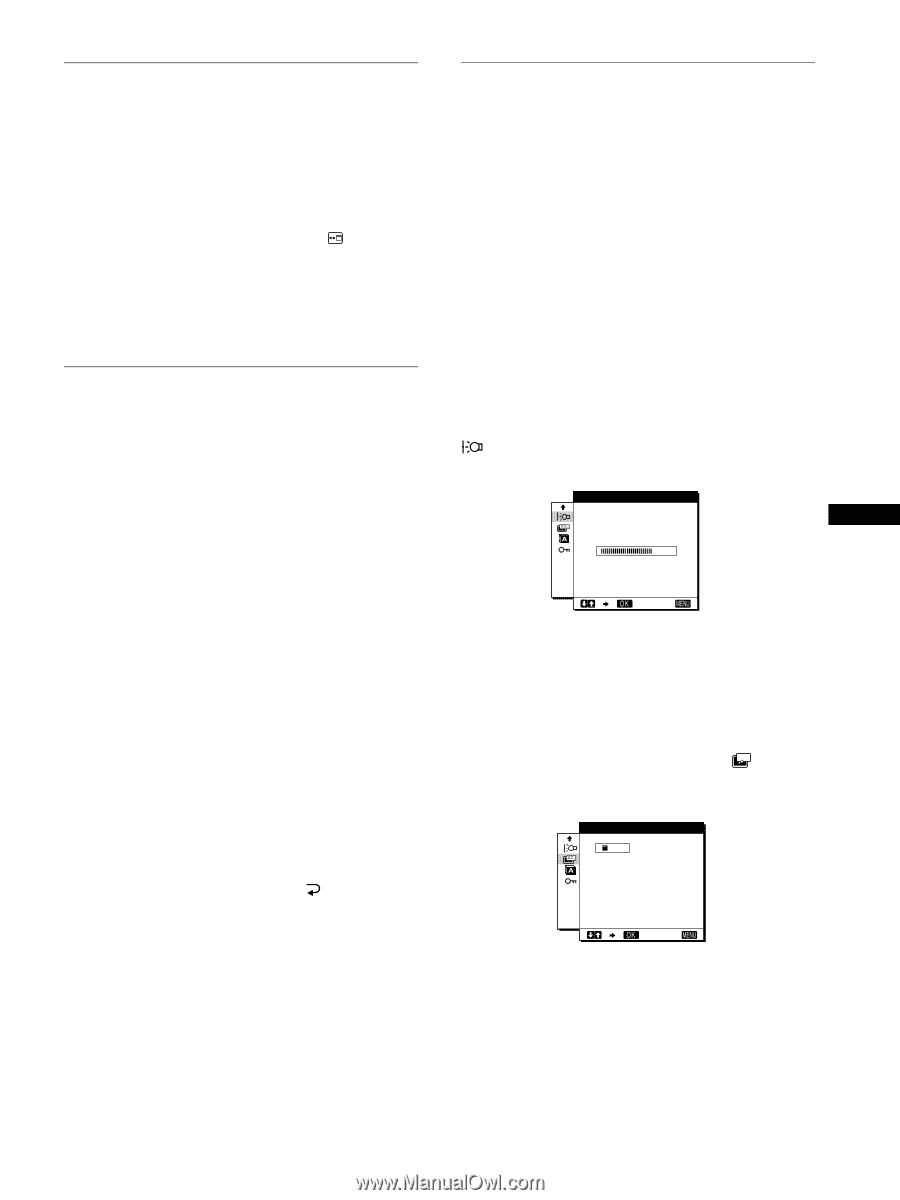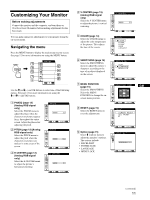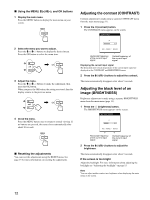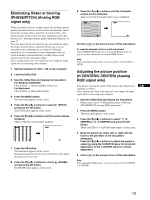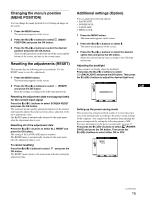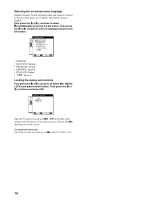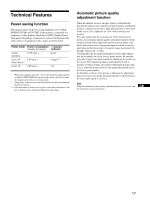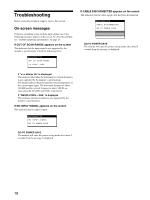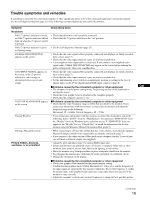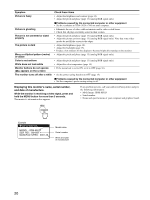Sony SDM-M51D Operating Instructions (primary manual) - Page 15
Changing the menu, s position, MENU POSITION, Resetting the adjustments RESET, Additional settings - monitor
 |
View all Sony SDM-M51D manuals
Add to My Manuals
Save this manual to your list of manuals |
Page 15 highlights
Changing the menu's position (MENU POSITION) You can change the menu position if it is blocking an image on the screen. 1 Press the MENU button. The main menu appears on the screen. 2 Press the M(+)/m(-) buttons to select POSITION) and press the OK button. (MENU 3 Press the M(+)/m(-) buttons to select the desired position and press the OK button. There are three positions each for the top of the screen and the bottom of the screen, and one for the screen center. Resetting the adjustments (RESET) This monitor has the following two reset methods. Use the RESET menu to reset the adjustments. 1 Press the MENU button. The main menu appears on the screen. 2 Press the M(+)/m(-) buttons to select 0 (RESET) and press the OK button. Reset the settings according to the following instructions. Resetting the adjustment data most appropriately for the current input signal Press the M(+)/m(-) buttons to select SCREEN RESET and press the OK button. The automatic picture quality adjustment function of this monitor automatically adjusts the picture position, phase, and pitch, to the most appropriate value. The RESET menu is automatically returned to the main menu after the adjustment data is reset. Resetting all of the adjustment data Press the M(+)/m(-) buttons to select ALL RESET and press the OK button. The setting of the LANGUAGE menu is retained. The RESET menu is automatically returned to the main menu after the adjustment data is reset. To cancel resetting Press the M(+)/m(-) buttons to select OK button. and press the The RESET menu returns to the main menu without resetting the adjustment data. Additional settings (Option) You can adjust the following options: • BACKLIGHT • POWER SAVE • LANGUAGE • MENU LOCK 1 Press the MENU button. The main menu appears on the screen. 2 Press the M(+)/m(-) buttons to select m. The option menu appears on the screen. 3 Press the M(+)/m(-) buttons to select the desired option item and press the OK button. Adjust the selected option item according to the following instructions. Adjusting the backlight If the screen is too bright, adjust the backlight. First press the M(+)/m(-) buttons to select (BACKLIGHT) and press the OK button. Then press the M(+)/m(-) buttons to adjust the desired light level. BACK L I GHT GB 10 0 EX I T Setting up the power saving mode This monitor has a function which enables it to enter the power save mode automatically according to the power saving settings of the computer. You can prevent the monitor from entering the power saving mode by setting the following option to OFF. For more information of the power saving mode, see page 17. First press the M(+)/m(-) buttons to select ZZ... (POWER SAVE) and press the OK button. Then press the M(+)/m(-) buttons to select either ON or OFF. POWER S A V E ON OFF EX I T (continued) 15