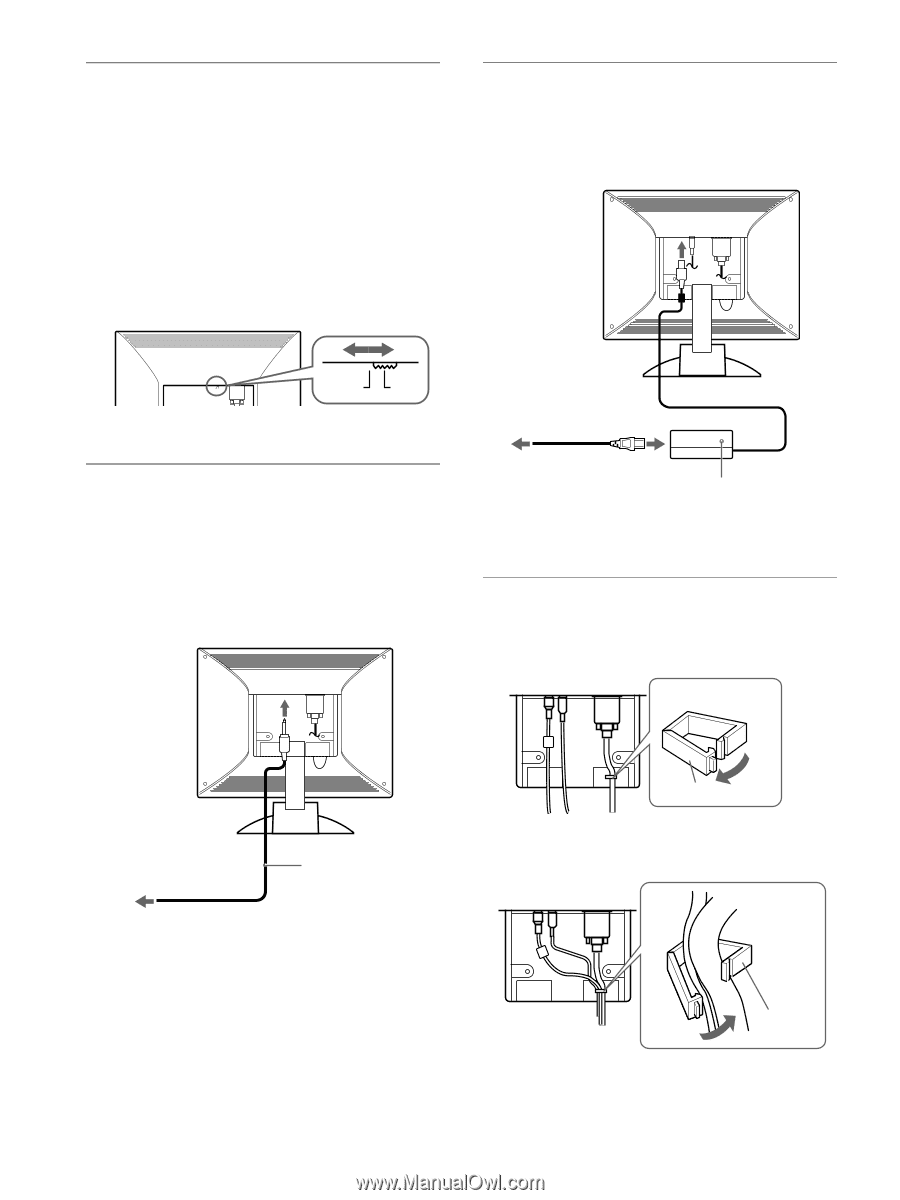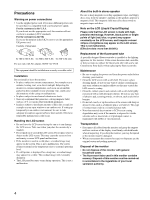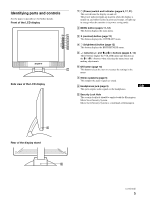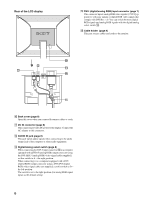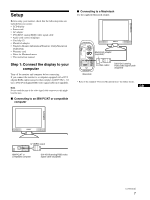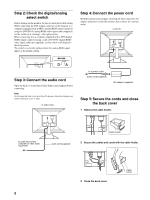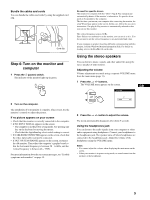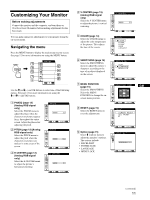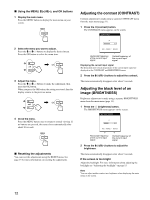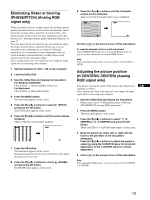Sony SDM-M51D Operating Instructions (primary manual) - Page 8
Step 2:Check the digital/analog, select switch, Step 3:Connect the audio cord, Step 4:Connect - dvi
 |
View all Sony SDM-M51D manuals
Add to My Manuals
Save this manual to your list of manuals |
Page 8 highlights
Step 2: Check the digital/analog select switch Before turning on the monitor, be sure to check the switch setting. When connecting the DVI-I input connector on the monitor to a computer equipped with an HD15 (analog RGB) output connector using the DVI-HD15 (analog RGB) video signal cable (supplied), set the switch to A (Analog) - the right position. When connecting it to a computer equipped with a DVI (digital RGB) output connector using a with a DVI-DVI (digital RGB) video signal cable (not supplied), set the switch to D (Digital) - the left position. The switch is set to the right position (for analog RGB signal input) as the default setting Step 4: Connect the power cord With the monitor and computer switched off, first connect the AC adapter and power cord to the monitor, then connect it to a power outlet. to DC IN OPEN DA Step 3: Connect the audio cord Open the back cover and turn off the display and computer before connecting. Note Do not open the back cover more than 90 degrees, otherwise damage may result to the back cover or latch. to audio input to a power outlet power cord (supplied) AC adapter (supplied) Step 5: Secure the cords and close the back cover 1 Remove the cable holder. to audio input of the computer or other audio equipment OPEN audio cord (supplied) Cable holder 2 Secure the cables and cords with the cable holder. 3 Close the back cover. Cable holder 8