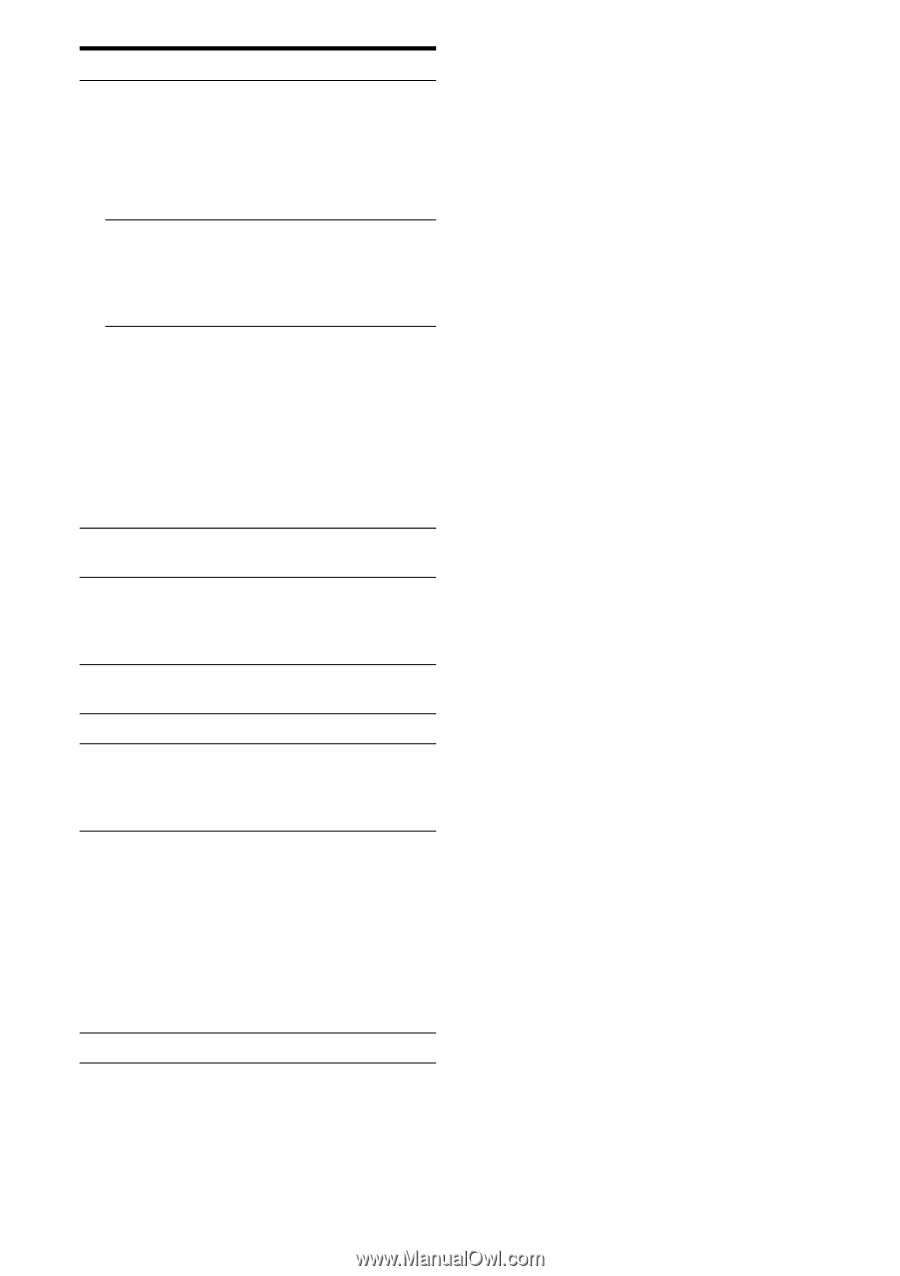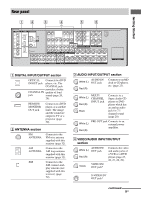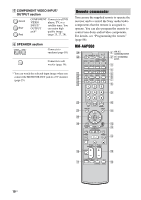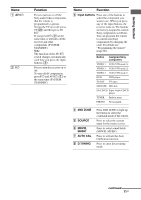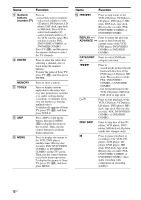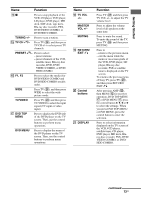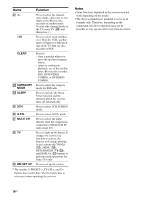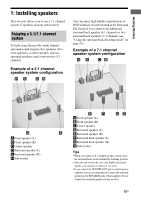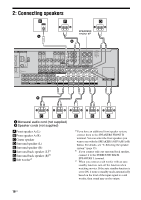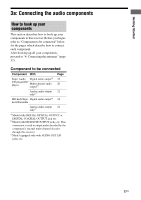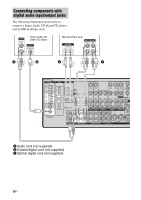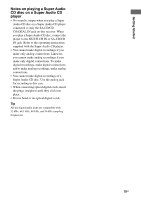Sony STR-DG800 Operating Instructions - Page 14
Notes, Function, >10, Clear, Category, Sleep, A.f.d., Multi Ch, Rm Set Up - audio video receiver
 |
UPC - 027242683075
View all Sony STR-DG800 manuals
Add to My Manuals
Save this manual to your list of manuals |
Page 14 highlights
Name Function V -/-- Press to select the channel entry mode, either one or two digits of the Blu-ray disc recorder or satellite tuner. To select the channel mode of the TV, press TV (wk) and then press -/--. >10 Press to select track numbers over 10 of the VCR, satellite tuner, CD player or MD deck, tape deck, TV, Blu-ray disc recorder or PSX. CLEAR W CATEGORY MODE X SLEEP Y 2CH Z A.F.D. Press to - clear a mistake when you press the incorrect numeric button. - return to continuous playback, etc. of the satellite tuner, Blu-ray disc recorder, PSX, DVD/VIDEO COMBO, or DVD/HDD COMBO. Press to select the category mode for XM radio. Press to activate the Sleep Timer function and the duration which the receiver turns off automatically. Press to select 2CH STEREO mode. Press to select A.F.D. mode. wj MULTI CH Press to select the audio directly from the components connected to MULTI CH IN jacks (page 40). wk TV Press to light up the button. It changes the remote key function to activate the buttons with orange printing. It also activate the TOOLS (qa), MENU (qd), RETURN/EXIT O (ql), and DISPLAY (wa) buttons to perform menu operations for Sony TVs only. wl RM SET UP Press to set-up the remote. a)The number 5, PRESET +, TV CH +, and H buttons have tactile dots. Use the tactile dots as references when operating the receiver. Notes • Some functions explained in this section may not work depending on the model. • The above explanation is intended to serve as an example only. Therefore, depending on the component, the above operation may not be possible or may operate differently than described. 14US