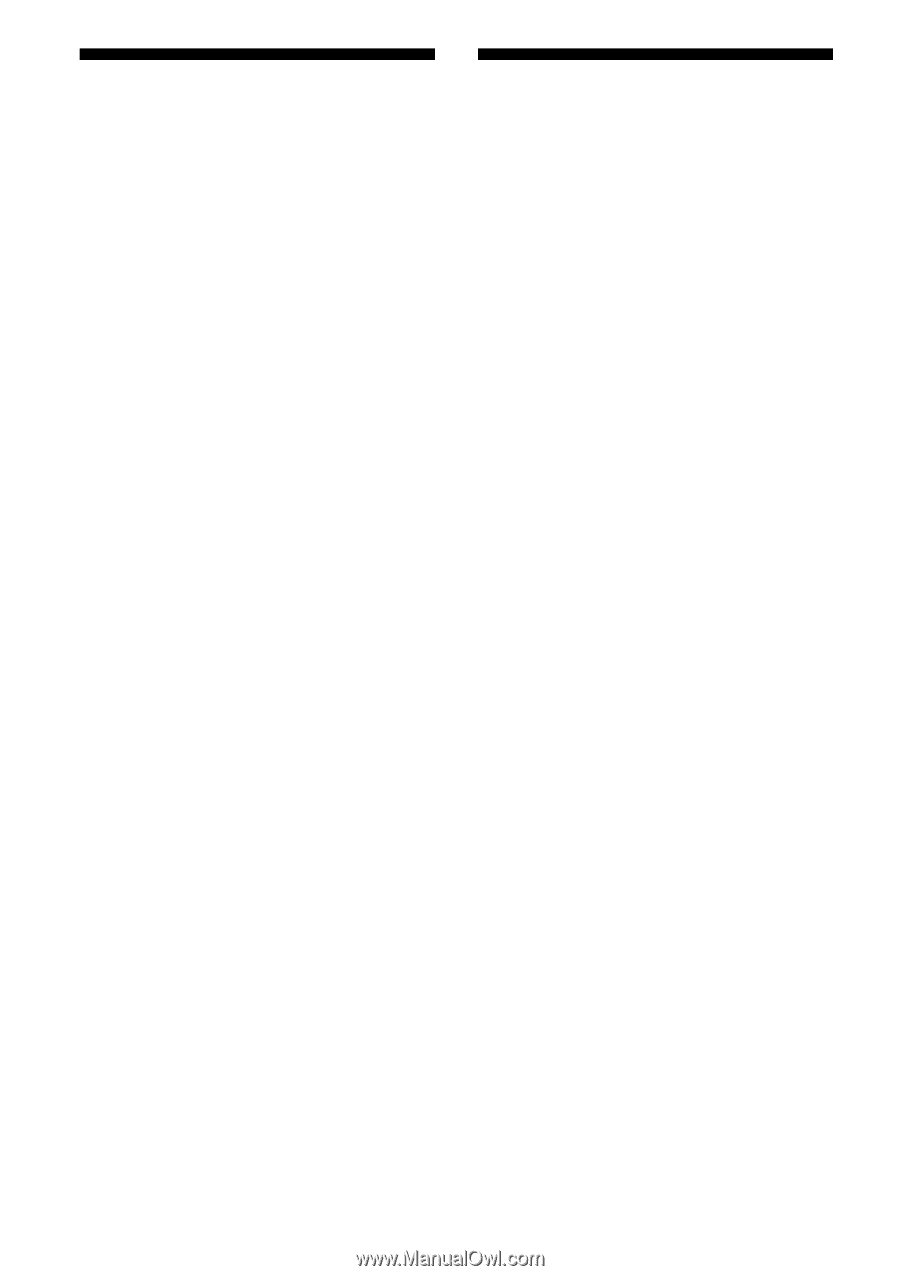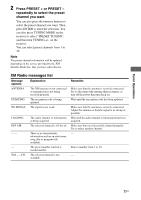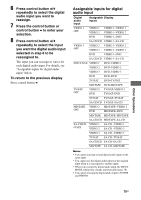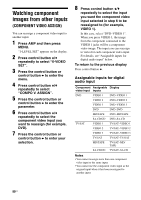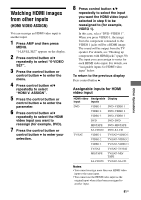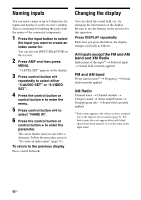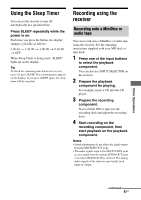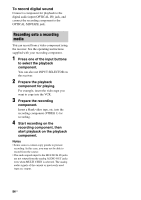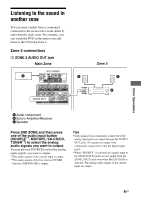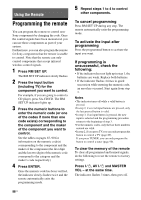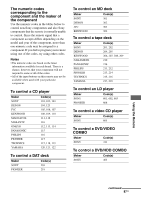Sony STR-DG800 Operating Instructions - Page 82
Naming inputs, Changing the display, All inputs except the FM and AM, band and XM Radio
 |
UPC - 027242683075
View all Sony STR-DG800 manuals
Add to My Manuals
Save this manual to your list of manuals |
Page 82 highlights
Naming inputs You can enter a name of up to 8 characters for inputs and display it on the receiver's display. This is convenient for labeling the jacks with the names of the connected components. 1 Press the input button to select the input you want to create an index name for. You can also use INPUT SELECTOR on the receiver. 2 Press AMP and then press MENU. "1-LEVEL SET" appears on the display. 3 Press control button V/v repeatedly to select either "5-AUDIO SET" or "6-VIDEO SET". 4 Press the control button or control button b to enter the menu. 5 Press control button V/v to select "NAME IN". 6 Press the control button or control button b to enter the parameter. The cursor flashes and you can select a character. Follow the procedure given in "To create an index name" (page 71). To return to the previous display Press control button B. Changing the display You can check the sound field, etc., by changing the information on the display. Be sure to use the buttons on the receiver for this operation. Press DISPLAY repeatedly. Each time you press the button, the display changes cyclically as follows. All inputs except the FM and AM band and XM Radio Index name of the inputa) t Selected input t Sound field currently applied FM and AM band Preset station namea) t Frequency t Sound field currently applied XM Radio Channel name t Channel number t Category name t Artist name/Feature t Song/program title t Sound field currently applied a)Index name appears only when you have assigned one to the input or preset station (page 71, 82). Index name does not appear when only blank spaces have been entered, or it is the same as the input name. 82US