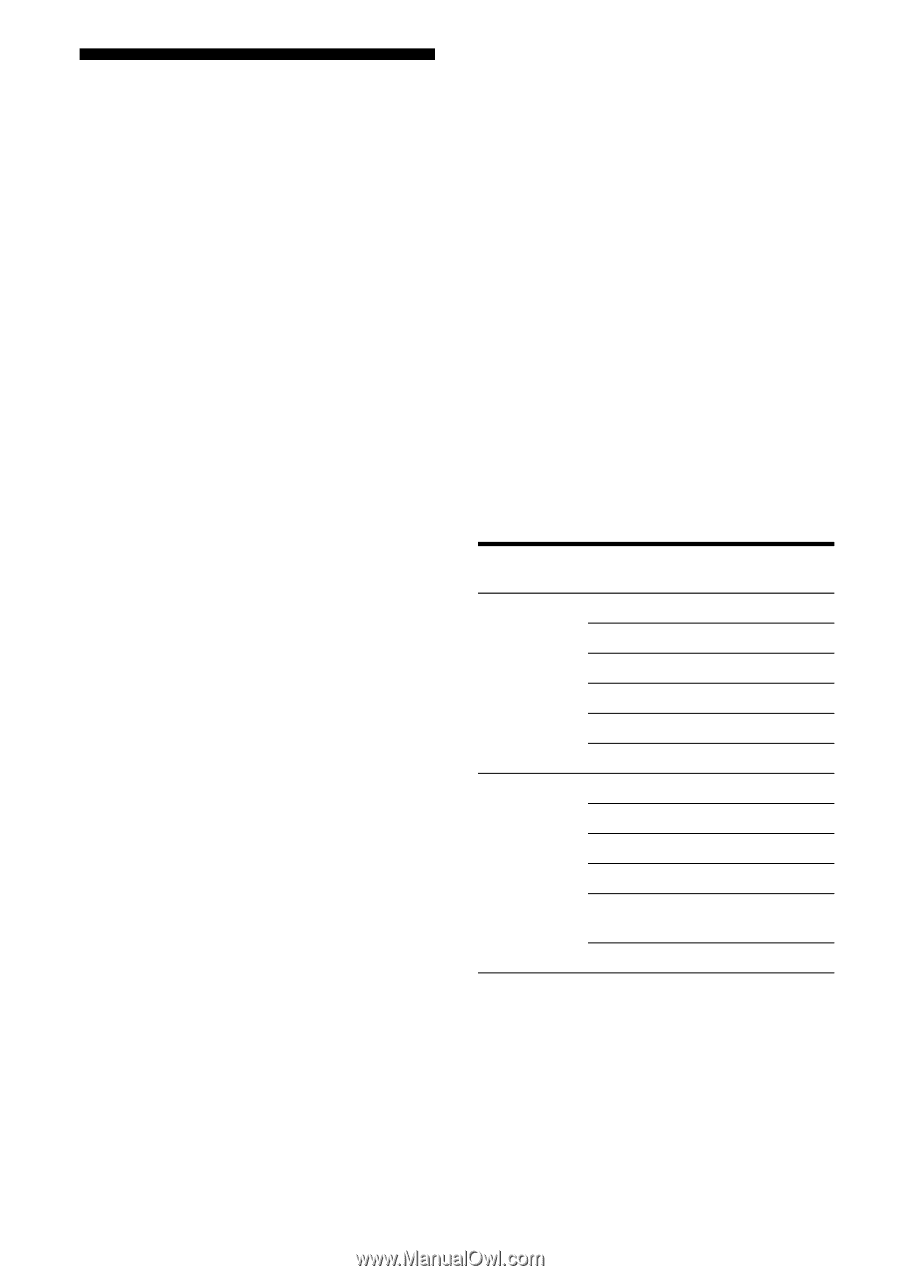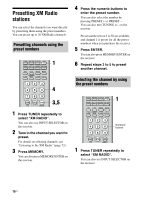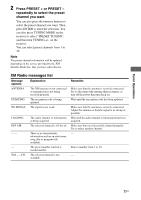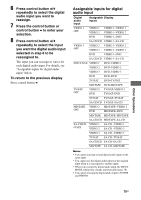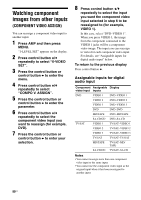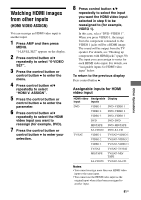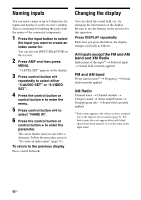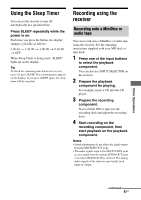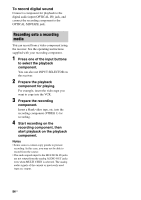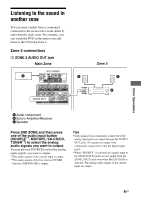Sony STR-DG800 Operating Instructions - Page 80
Watching component images from other inputs (COMPONENT VIDEO ASSIGN), COMPONENT VIDEO ASSIGN
 |
UPC - 027242683075
View all Sony STR-DG800 manuals
Add to My Manuals
Save this manual to your list of manuals |
Page 80 highlights
Watching component images from other inputs (COMPONENT VIDEO ASSIGN) You can reassign a component video input to another input. 1 Press AMP and then press MENU. "1-LEVEL SET" appears on the display. 2 Press control button V/v repeatedly to select "6-VIDEO SET". 3 Press the control button or control button b to enter the menu. 4 Press control button V/v repeatedly to select "COMPO V. ASSIGN". 5 Press the control button or control button b to enter the parameter. 6 Press control button V/v repeatedly to select the component video input you want to reassign (for example, DVD). 7 Press the control button or control button b to enter your selection. 8 Press control button V/v repeatedly to select the input you want the component video input selected in step 6 to be reassigned to (for example, VIDEO 1). In this case, select "DVD-VIDEO 1". When you press VIDEO 1, the image from the component connected to the VIDEO 1 jacks will be a component video image. The input you can reassign to varies for each component video input. For details, see "Assignable inputs for digital audio input" below. To return to the previous display Press control button B. Assignable inputs for digital audio input Component Assignable Display video input inputs DVD VIDEO 1 DVD-VIDEO 1 VIDEO 2 DVD-VIDEO 2 VIDEO 3 DVD-VIDEO 3 DVD DVD-DVD MD/TAPE DVD-MD/TAPE SA-CD/CD DVD-SA-CD TV/SAT VIDEO 1 TV/SAT-VIDEO 1 VIDEO 2 TV/SAT-VIDEO 2 VIDEO 3 TV/SAT-VIDEO 3 TV/SAT TV/SAT-TV/SAT MD/TAPE TV/SAT-MD/ TAPE SA-CD/CD TV/SAT-SA-CD Notes • You cannot reassign more than one component video input to the same input. • You cannot use the component video input as the original input when it has been reassigned to another input. 80US