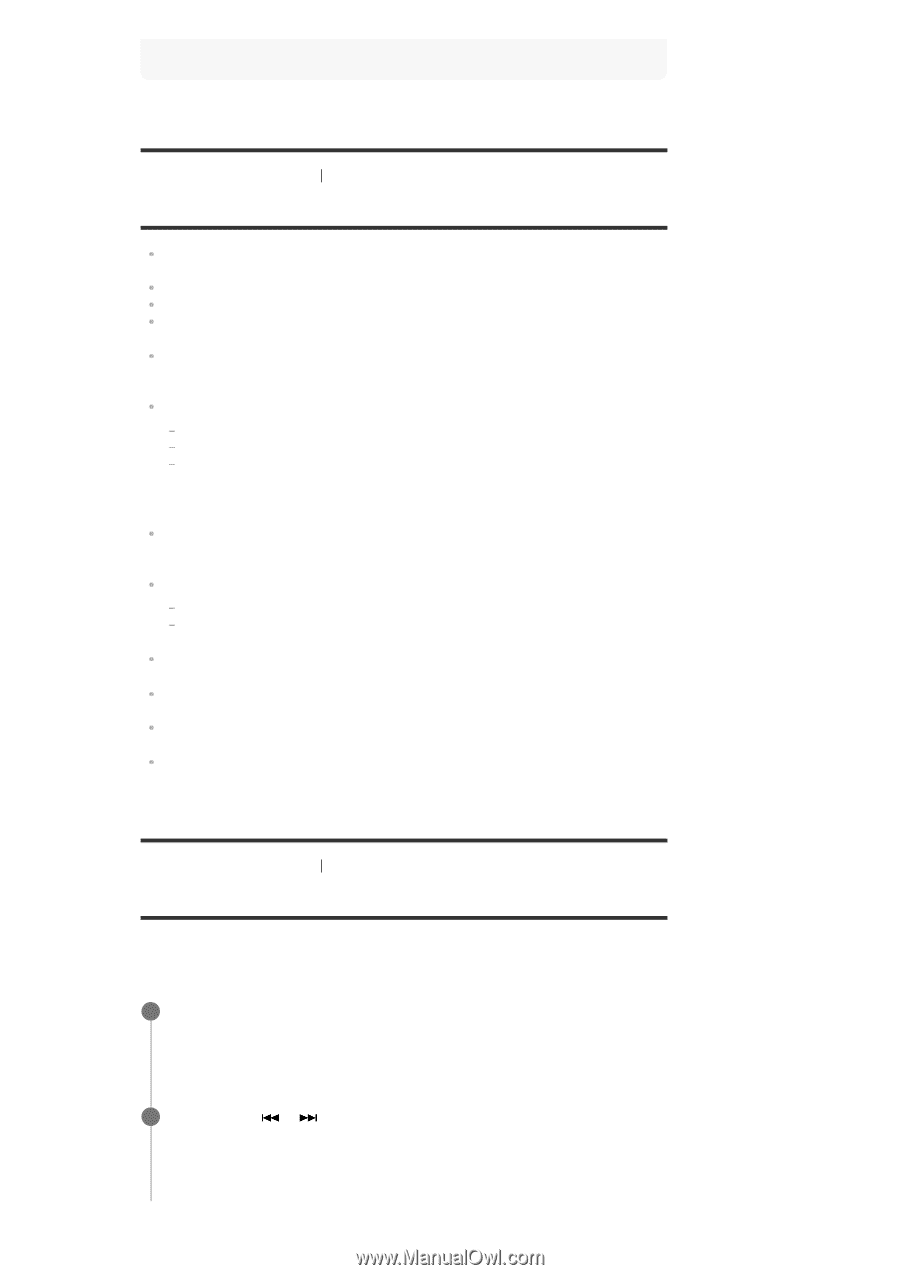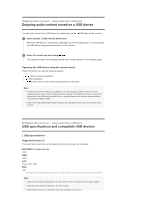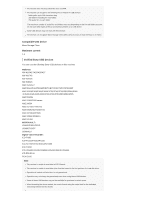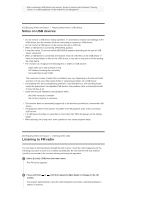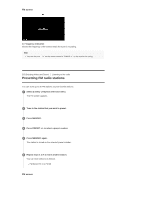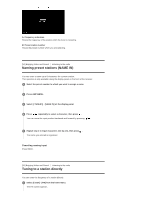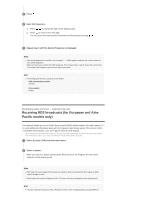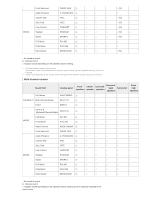Sony STR-DH770 Help Guide Printable PDF - Page 45
Notes on USB devices, Listening to FM radio
 |
View all Sony STR-DH770 manuals
Add to My Manuals
Save this manual to your list of manuals |
Page 45 highlights
When connecting a USB device to the receiver, be sure to connect after the display "Creating Library" or "Creating Database" on the USB device has disappeared. [51] Enjoying Video and Sound Playing content from a USB device Notes on USB devices Do not remove a USB device during operation. To avoid data corruption and damage to the USB device, turn the receiver off when connecting or removing a USB device. Do not connect a USB device to the receiver through a USB hub. When a USB device is connected, [READING] appears. It may take about 10 seconds before [READING] appears depending on the type of USB device connected. When a USB device is connected, the receiver reads all of the files on the USB device. If there are many folders or files on the USB device, it may take a long time to finish reading the USB device. The receiver can recognize the following files or folders in USB devices: folder paths up to 128 characters long 200 folders (including the root folder) 150 audio files in each folder The maximum number of audio files and folders may vary depending on the file and folder structure. Do not save other types of files or unnecessary folders on a USB device. Compatibility with all encoding/writing softwares, recording devices, and recording media cannot be guaranteed. Incompatible USB devices may produce noise or interrupted audio or may not play at all. Some time may be needed to start playback when: the folder structure is complex. the memory capacity is excessive. This receiver does not necessarily support all of the functions provided in a connected USB device. The playback order for the receiver may differ from the playback order of the connected USB device. If a USB device that has no audio files is connected, [NO TRACK] appears on the display panel. When playing a very long track, some operations may cause playback delay. [52] Enjoying Video and Sound Listening to the radio Listening to FM radio You can listen to FM broadcasts through the built-in tuner. Scan the radio frequencies by the following procedure to tune in to a station automatically. Be sure that the FM wire antenna (aerial) is connected to the receiver before performing this operation. 1 Select [Listen] - [FM] from the home menu. The FM screen appears. 2 Press and hold or until the frequency digits begin to change on the FM screen. The receiver automatically scans the radio frequencies and stops scanning whenever a station is received.