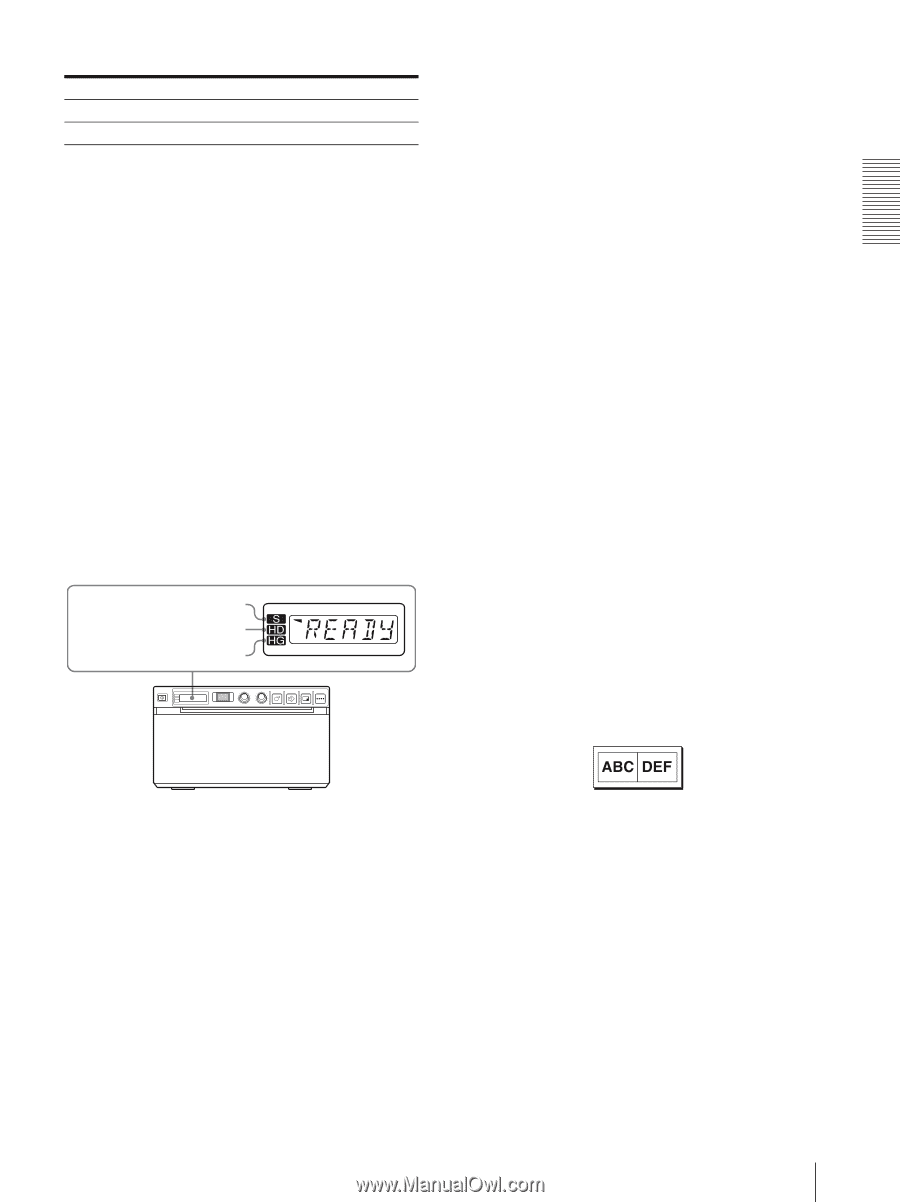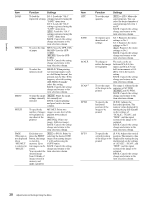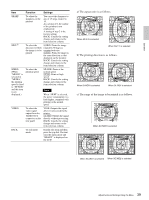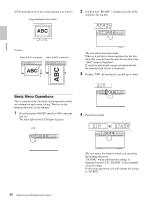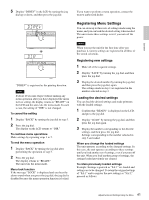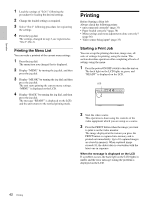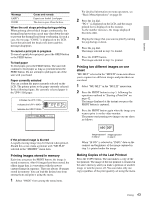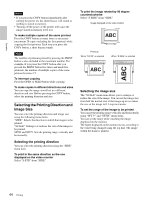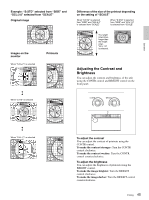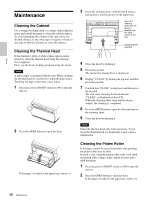Sony UP-897MD User Instructions - Page 43
Printing images stored in memory, Printing two different images on one, sheet - printer paper
 |
View all Sony UP-897MD manuals
Add to My Manuals
Save this manual to your list of manuals |
Page 43 highlights
Operation Message EMPTY DOOR Cause and remedy Paper is not loaded. Load paper. The door is open. Close the door. When the unit stops printing during printing When printing almost black images continuously, the thermal head protection circuit may shut down the unit to prevent the thermal head from overheating. In such a case, the message "COOL" is displayed on the LCD. Leave the unit until the head cools down and this message disappears. To cancel a print job in progress To cancel a print job in progress, press the OPEN button or the FEED button. To feed paper To feed paper, press the FEED button. The unit will continue to feed paper as long as you hold down the FEED button. Do not attempt to pull paper out of the unit with your hand. Paper currently selected You can confirm the paper currently selected on the LCD. The pointer points to the paper currently selected. In the following figure, the currently selected paper is the UPP-110S paper. Indicates the UPP-110S Indicates the UPP-110HD Indicates the UPP-110HG For detailed information on menu operation, see "Basic Menu Operations" on page 40. 2 Press the jog dial. "PG:1" is displayed on the LCD, and the image printed last is displayed on the monitor. As the number increases, the image displayed becomes older. 3 Display the image that you want to print by turning the jog dial up or down. 4 Press the jog dial. The image selected in step 3 is loaded. 5 Press the COPY button. The image selected in step 3 is printed. Printing two different images on one sheet "MU:MLT" selected in the "MULTI" menu item allows you to capture two different images and print them on one sheet. 1 Select "MU:MLT" in the "MULTI" menu item. 2 Press the PRINT button in step 3, following the operations outlined in "Starting a Print Job" on page 42. The image displayed at the instant you press the PRINT button is captured. 3 Press the PRINT button again when the image you want to print is on the video monitor. The printer start printing two images on one sheet as follows. If the printout image is blurred A rapidly moving image may be blurred when printed. Should this occur, make a printout with "ME:FLD" selected in the "MEMRY" menu item. Printing images stored in memory Each time you press the PRINT button, the image is stored in memory. After 10 images have been stored, the oldest image data is overwritten with the newest captured image in sequence. There are always 10 images stored in memory. You can load the desired one from among them and print it using the menu. 1 Select "PAGE" from among the menu items. Image captured Image captured in step 2 in step 3 When "IF:ON" is selected in "INFO," data on the contrast and brightness of the image captured in step 3 is printed under the image. Making Copies of the Last Printout Press the COPY button. The unit makes a copy of the last printout. The image of the last printout is retained in the unit's memory until you make a printout of another image or turn the power off. You can make only one copy regardless of the print quantity set using the menu. 43 Printing