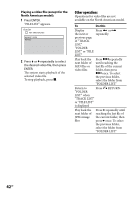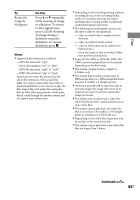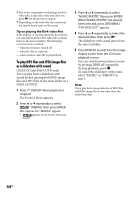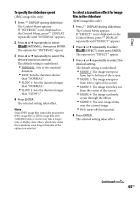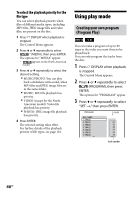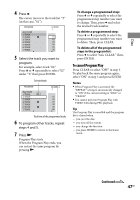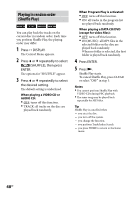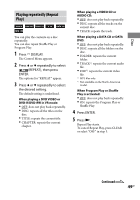Sony WHG-SLK1i Operating Instructions - Page 44
To play MP3 files and JPEG image files, as a slideshow with sound
 |
View all Sony WHG-SLK1i manuals
Add to My Manuals
Save this manual to your list of manuals |
Page 44 highlights
Due to the compression technology used for video files, it may take some time after you press for the picture to appear. Depending on the video file, the sound may not match the pictures on the screen. Tip on playing the DivX video files If the number of viewing times has been preset, you can play back the DivX video files as many times as the preset number. The following occurrences are counted: when the system is turned off. when the disc is removed. when another video file is played back. To play MP3 files and JPEG image files as a slideshow with sound (DATA CD and DATA DVD only) You can play back a slideshow with sound by first placing both JPEG image files and MP3 files in the same folder on a DATA CD/DVD. 1 Press DISPLAY when playback is stopped. The Control Menu appears. 2 Press or repeatedly to select * (MEDIA), then press ENTER. The options for "MEDIA" appear. * appears on the North American model. 3 Press or repeatedly to select "MUSIC/PHOTO," then press ENTER. When "MUSIC/PHOTO" has already been selected, press DVD MENU. "FOLDER LIST" appears. 4 Press or repeatedly to select the desired folder, then press . The slideshow with sound starts from the selected folder. 5 Press DISPLAY to switch to the image display screen from the CD music playback screen. You can switch between these screens by pressing DISPLAY repeatedly. To stop playback, press . To cancel the slideshow with sound, select "MUSIC" or "PHOTO" in step 3. Note If you play back a large data size of MP3 files and JPEG image files at the same time, the sound may skip. 44GB