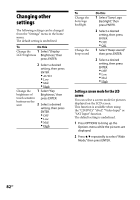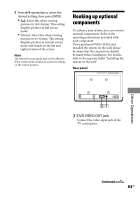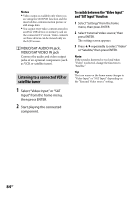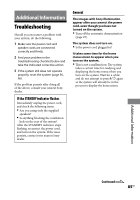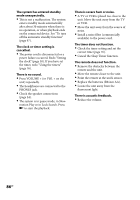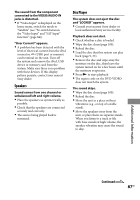Sony WHG-SLK1i Operating Instructions - Page 82
Changing other settings, Setting a screen mode for the LCD, screen
 |
View all Sony WHG-SLK1i manuals
Add to My Manuals
Save this manual to your list of manuals |
Page 82 highlights
Changing other settings The following settings can be changed from the "Settings" menu in the home menu. The default setting is underlined. To Do this Change the 1 Select "Display LCD brightness Brightness," then press ENTER. 2 Select a desired setting, then press ENTER. AUTO Low Mid High Change the 1 Select "Key brightness of Brightness," then touch sensitive press ENTER. buttons on the unit 2 Select a desired setting, then press ENTER. OFF Low Mid High To Change the Sony logo backlight Change the beep sound Do this 1 Select "Sony Logo Backlight," then press ENTER. 2 Select a desired setting, then press ENTER. OFF ON 1 Select "Beep sound," then press ENTER. 2 Select a desired setting, then press ENTER. OFF Low Mid High Setting a screen mode for the LCD screen You can select a screen mode for pictures displayed on the LCD screen. This function is available when using the "CD/DVD," "iPod," "Video Input" or "SAT Input" function. The default setting is underlined. 1 Press OPTIONS to bring up the Options menu while the pictures are displayed. 2 Press / repeatedly to select "Wide Mode," then press ENTER. 82GB