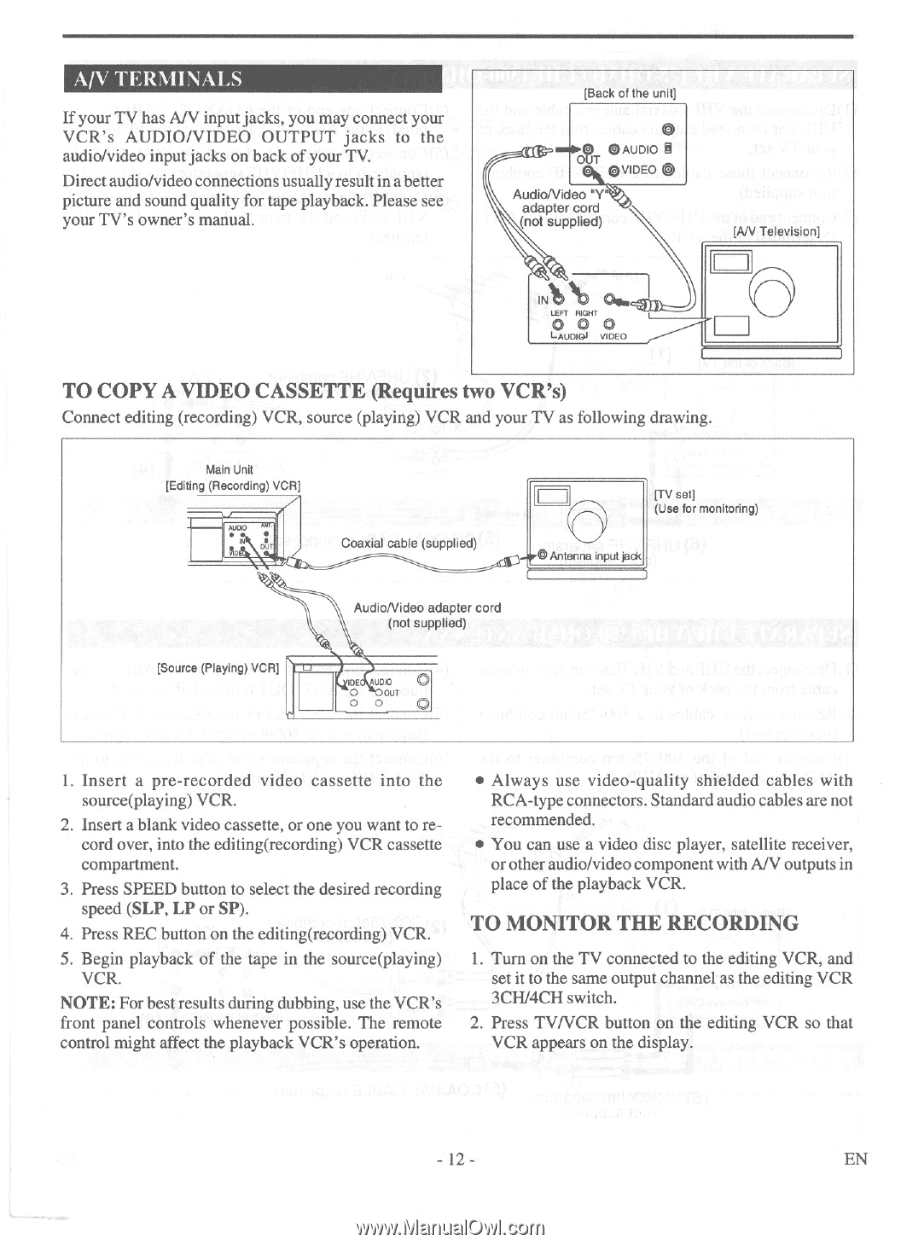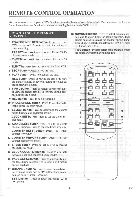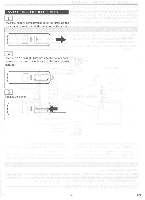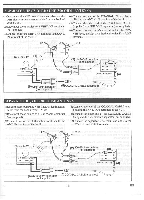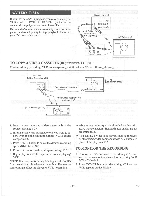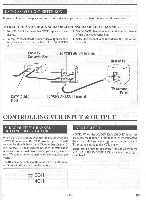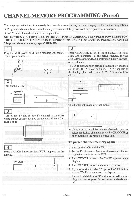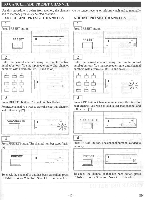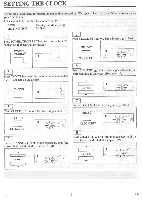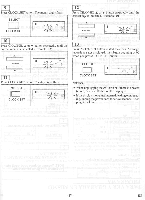Symphonic 6480 Owner's Manual - Page 12
Audio/video
 |
View all Symphonic 6480 manuals
Add to My Manuals
Save this manual to your list of manuals |
Page 12 highlights
A/V TERMINALS If your TV has A/V input jacks, you may connect your VCR's AUDIO/VIDEO OUTPUT jacks to the audio/video input jacks on back of your TV. Direct audio/video connections usually result in a better picture and sound quality for tape playback. Please see your TV's owner's manual. [Back of the unit] 097 OIDUA® IN Do vIDEO AudioNideo "Y" adapter cord (not supplied) (AN Television] INt 0. LEFT RIGHT OO O LALIDIGi VIDEO TO COPY A VIDEO CASSETTE (Requires two VCR's) Connect editing (recording) VCR, source (playing) VCR and your TV as following drawing. Main Unit [Editing (Recording) VCR] Coaxial cable (supplied) [TV set] (Use for monitoring) Antenna input [a* (Source (Playing) VCRJ AudioNideo adapter cord (not supplied) WE UDI0 O • OUT O O 1. Insert a pre-recorded video cassette into the source(playing) VCR. 2. Insert a blank video cassette, or one you want to record over, into the editing(recording) VCR cassette compartment. 3. Press SPEED button to select the desired recording speed (SLP, LP or SP). 4. Press REC button on the editing(recording) VCR. 5. Begin playback of the tape in the source(playing) VCR. NOTE: For best results during dubbing, use the VCR's front panel controls whenever possible. The remote control might affect the playback VCR's operation. • Always use video-quality shielded cables with RCA-type connectors. Standard audio cables are not recommended. • You can use a video disc player, satellite receiver, or other audio/video component with A/V outputs in place of the playback VCR. TO MONITOR THE RECORDING 1. Turn on the TV connected to the editing VCR, and set it to the same output channel as the editing VCR 3CH/4CH switch. 2. Press TV/VCR button on the editing VCR so that VCR appears on the display. - 12- EN