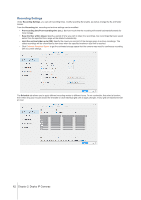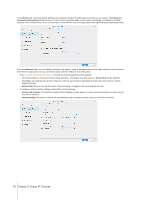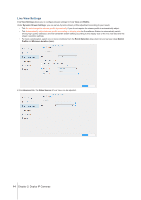Synology DS218play Surveillance Station Users Guide - Based on version 8.2 - Page 17
Set up Event Detection and Receive Notifications, Event Detection, Motion Detection, IP Camera
 |
View all Synology DS218play manuals
Add to My Manuals
Save this manual to your list of manuals |
Page 17 highlights
Set up Event Detection and Receive Notifications If your camera supports the corresponding functions, Event Detection allows IP Cameras to be triggered to record when certain events occur. The following section will take Motion Detection as an example to walk you through the complete setup. 1 In IP Camera, make sure your device is set up correctly. 2 Go to Edit > Recording Settings > Schedule to set up an ideal timetable, then click Save. 3 Go to Event Detection > Motion to select a Detection source. • Select By camera if you wish to use the built-in motion detection features of your device. Tick Keep original camera settings to apply the current camera settings, or leave the checkbox unticked to fine-tune the values of Detection Area, Sensitivity, History, Threshold, Object size, and Trigger percentage (available parameters are subject to camera capability). • By Surveillance Station provides more detailed and precise settings. Also, when Surveillance Station is updated, the detection accuracy will increase accordingly. This can help maintain the hardware performance and video quality of your device as well. 17 Chapter 2: Deploy IP Cameras