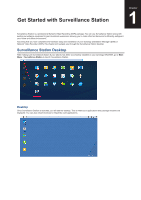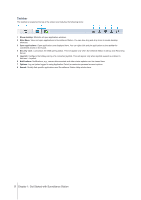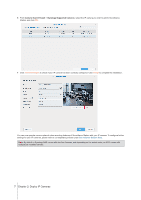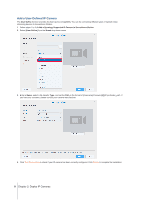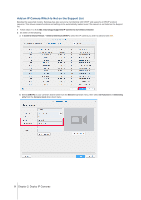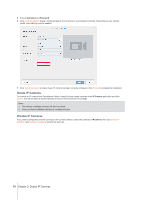Synology DS218play Surveillance Station Users Guide - Based on version 8.2 - Page 6
Deploy IP Cameras, Install IP Cameras - manual
 |
View all Synology DS218play manuals
Add to My Manuals
Save this manual to your list of manuals |
Page 6 highlights
Chapter Deploy IP Cameras 2 In Surveillance Station, you can easily configure and organize your IP cameras to enhance management. This chapter explains how to add/delete IP cameras, navigates you through IP camera features including device settings, recording schedules, event detection, and introduces major camera-grouping functions. Install IP Cameras Add a Synology Supported IP Camera to Surveillance Station Surveillance Station provides strong device compatibility and supports over 6000 IP cameras. Before installing a camera, please refer to the IP camera Support List to check if your device is supported. If not, you can try to Add an IP Camera Which Is Not on the Support List or Add a User-Defined IP Camera. 1 Power on an IP camera which has been connected to the same local area network as your Synology device. 2 Go to Surveillance Station Main Menu > IP Camera. 3 Click Add > Add Camera to launch Add Camera Wizard. 4 For quicker and simpler configuration, select Quick Setup and click Next. 5 Click the Search icon to search for all the IP cameras correctly connected to your local area network. Note: You can also manually enter the camera's information, including Name, IP address, Port, Brand, Camera model, Username, and Password. 6