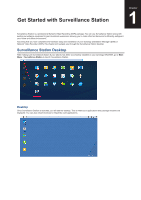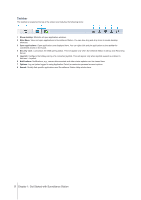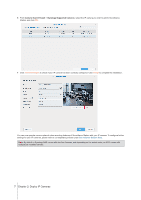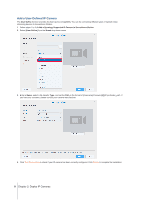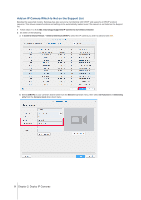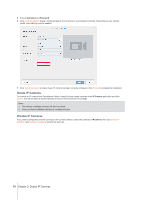Synology DS218play Surveillance Station Users Guide - Based on version 8.2 - Page 5
Taskbar, Get Started with Surveillance Station
 |
View all Synology DS218play manuals
Add to My Manuals
Save this manual to your list of manuals |
Page 5 highlights
Taskbar The taskbar is located at the top of the screen and includes the following items: 1 Show desktop: Minimize all open application windows. 2 Main Menu: View and open applications in Surveillance Station. You can also drag and drop icons to create desktop shortcuts. 3 Open applications: Open applications are displayed here. You can right-click and pin applications to the taskbar for convenient access in the future. 4 Security Lock: Lock/unlock the CMS pairing status. This will appear only when Surveillance Station is set up as a Recording Server. 5 Joystick: Configure the hotkey pairing of a connected joystick. This will appear only when joystick support is enabled in Add-ons > Joystick. 6 Notifications: Notifications, e.g., camera disconnected and other status updates can be viewed here. 7 Options: Log out (when logged in using Application Portal) or customize personal account options. 8 Search: Quickly find specific applications and Surveillance Station Help articles here. 5 Chapter 1: Get Started with Surveillance Station