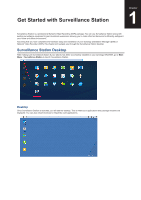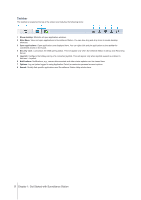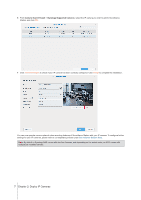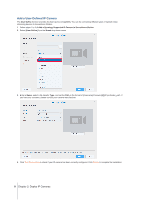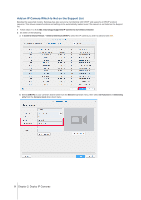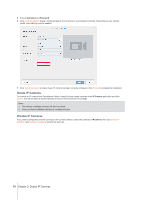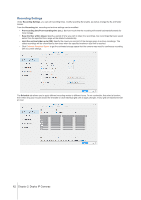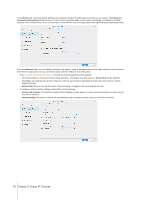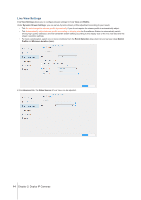Synology DS218play Surveillance Station Users Guide - Based on version 8.2 - Page 9
Add an IP Camera Which Is Not on the Support List
 |
View all Synology DS218play manuals
Add to My Manuals
Save this manual to your list of manuals |
Page 9 highlights
Add an IP Camera Which Is Not on the Support List Besides the supported models, Synology has also secured a membership with ONVIF and supports all ONVIF protocol cameras. This allows camera functions and settings to be automatically loaded even if the camera is not listed on the Support list. 1 Follow steps 1 to 5 of Add a Synology Supported IP Camera to Surveillance Station. 2 Do either of the following: a In Camera Search Result > General Interface (ONVIF), select the IP camera you wish to add and click OK. b Select [ONVIF] or your camera's brand name from the Brand drop-down menu, then select All functions or Streaming only from the Camera mode drop-down menu. 9 Chapter 2: Deploy IP Cameras
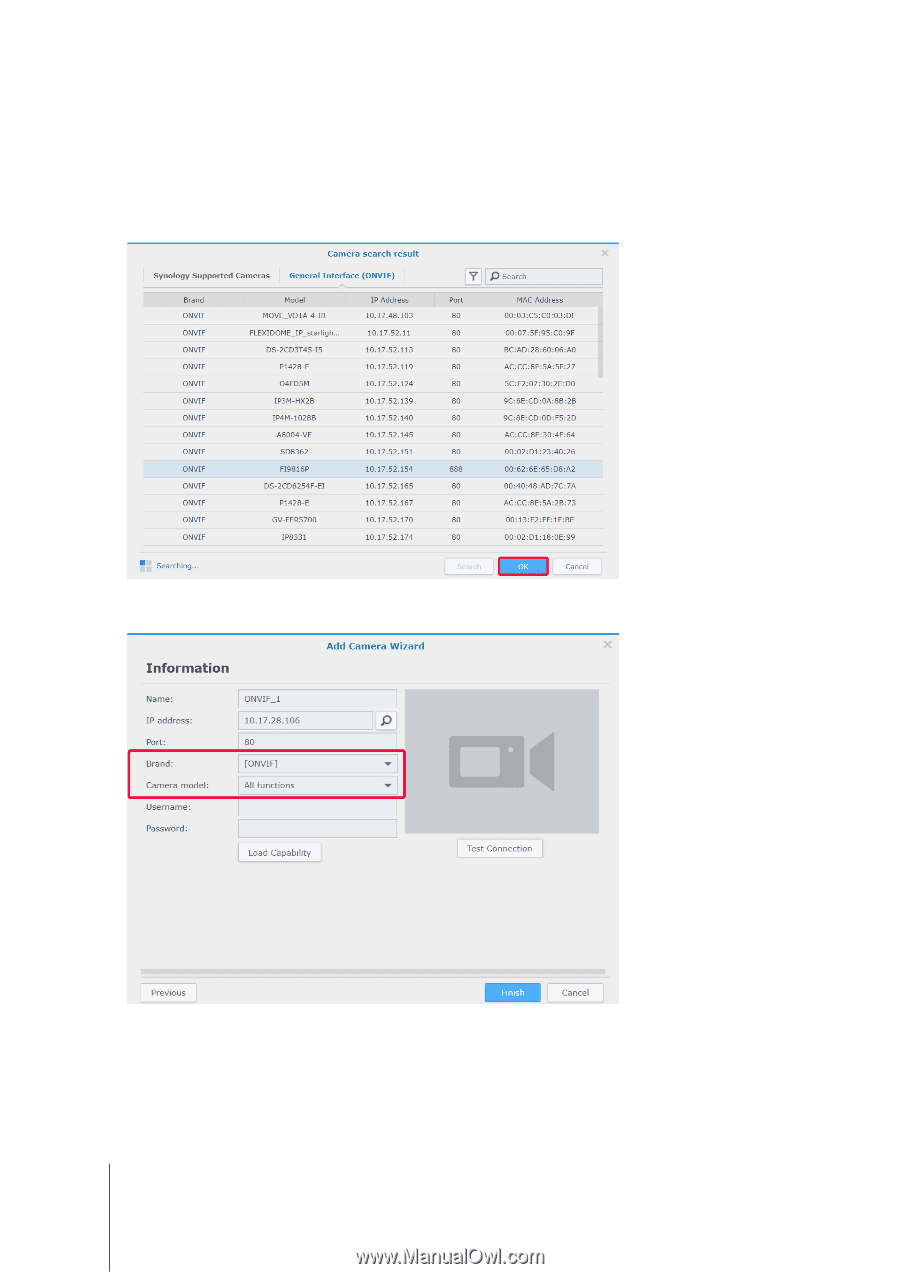
9
Chapter 2: Deploy IP Cameras
Add an IP Camera Which Is Not on the Support List
Besides the supported models, Synology has also secured a membership with ONVIF and supports all ONVIF protocol
cameras. This allows camera functions and settings to be automatically loaded even if the camera is not listed on the Support
list.
1
Follow steps 1 to 5 of
Add a Synology Supported IP Camera to Surveillance Station
.
2
Do either of the following:
a
In
Camera Search Result
>
General Interface (ONVIF)
, select the IP camera you wish to add and click
OK
.
b
Select
[ONVIF]
or your camera's brand name from the
Brand
drop-down menu, then select
All functions
or
Streaming
only
from the
Camera mode
drop-down menu.