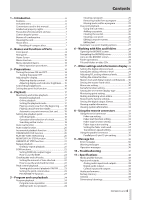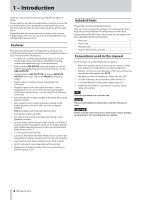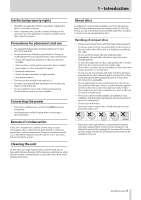TEAC CD-9010 SYSTEM Owners Manual - Page 9
STANDBY button/indicator, Playback mode, Function, TRACK, buttons, SEARCH, Display, PLAY MODE button
 |
View all TEAC CD-9010 SYSTEM manuals
Add to My Manuals
Save this manual to your list of manuals |
Page 9 highlights
2 - Names and Functions of Parts q STANDBY button/indicator When playback is stopped or during jog playback, press this button to pause and start playback standby at the current point. When in monitoring playback mode and MONITOR PLAY STBY is set to BACK CUE in the PLAY menu, press this button to return to the point at which monitoring playback last started and enter standby. When MONITOR PLAY STBY is set to NORMAL, press to enter playback standby at the current point. When using online playback, pressing this button has a different function depending on the playback mode. Playback mode Function CONTINUE or SINGLE When ONLINE PLAY STBY is set to NORMAL in the PLAY menu, enter playback standby at the current position. When set to BACK CUE, locate to the last cue point and enter playback standby. PROGRAM When ONLINE PLAY STBY is set to NOR- MAL in the PLAY menu, enter playback standby at the beginning of the next track. When set to BACK CUE, locate to the last cue point and enter playback standby. This button lights when in playback standby. w TRACK .// buttons Use these buttons to skip between and select tracks. e SEARCH m/, buttons Search while pressing these buttons. While pressing the SEARCH , (or SEARCH m) button to search, you can change the search speed by pressing the other SEARCH m/, button. r Display This shows disc information, the operation mode, menus and other data. t PLAY MODE button When the Home Screen is open, press this button to cycle through the playback modes in the following order. CONTINUE mode SINGLE mode PROGRAM mode y HOME button When the MENU screen, BROWSE screen, PROGRAM screen or CUE LIST screen is open, press this to return to the Home Screen. Press this button when the Home Screen is open to scroll CD-TEXT file names and data in the information area of the Home Screen. Press the MENU button while pressing and holding this button to turn the panel lock function ON and OFF. (See "Setting the panel lock function" on page 16.) When the Home Screen is open, press and hold this button while turning the DATA dial to adjust the brightness of the display and the indicators. You can adjust the brightness of the display alone by pressing and turning the DATA dial while pressing and holding this button. NOTE This operation only adjusts the contrast of the display and indicators of this unit. It does not adjust the contrast of a connected TASCAM RC-9010/RC-9010S remote control (sold separately). u MENU button Press to open the MENU screen. Press this button while pressing and holding the HOME button to turn the panel lock function ON and OFF. (See "Setting the panel lock function" on page 16.) i DATA dial Turn the DATA dial to select items on the MENU screen. Press the dial to use it as an ENTER button when confirming operations on the MENU screen. When the Home Screen is open, press and hold the HOME button while turning the dial to adjust the brightness of the display and the indicators. To adjust the brightness of the display alone, press and turn this dial while pressing and holding the HOME button. Press and hold the TIME DISPLAY button while turning the DATA dial to adjust the display contrast. NOTE These operations only adjust the brightness and contrast of the display and indicators of this unit. They do not adjust the brightness and contrast of a connected TASCAM RC-9010/ RC-9010S remote control (sold separately). TASCAM CD-9010 9