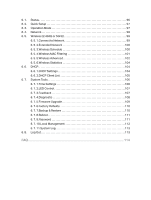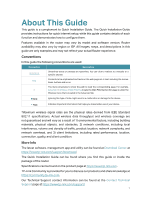TP-Link Archer A54 Archer A54US V1.6 User Guide - Page 10
Get to Know About Your Router, Power On/Off Button
 |
View all TP-Link Archer A54 manuals
Add to My Manuals
Save this manual to your list of manuals |
Page 10 highlights
Chapter 1 Get to Know About Your Router Item Wi-Fi/WPS Button Reset Button WAN Port LAN Ports (1/2/3/4) Power On/Off Button Power Port Antennas Description Press this button for 1 second, and immediately press the WPS button on your device. The Wi-Fi LED of the router should change from flashing to solid on, indicating successful WPS connection. Press and hold this button for about 3 seconds to turn on or off the wireless function of your router. Press and hold this button for 2 seconds until all LEDs turn off to reset the router to its factory default settings. For connecting to a DSL/Cable modem, or an Ethernet port. For connecting your PCs or other wired network devices to the router. Press this button to power on or off the router. For connecting the router to a power socket via the provided power adapter. Used for wireless operation and data transmitting. Upright them for the best Wi-Fi performance. 5