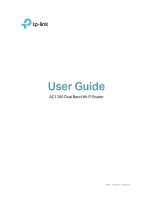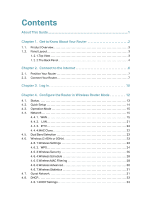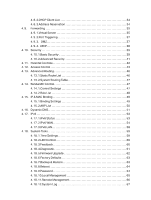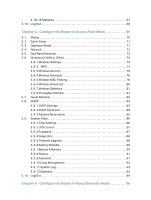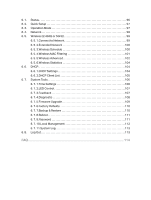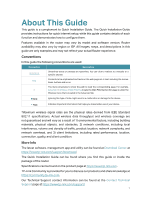TP-Link Archer A54 Archer A54US V1.6 User Guide - Page 6
About This Guide
 |
View all TP-Link Archer A54 manuals
Add to My Manuals
Save this manual to your list of manuals |
Page 6 highlights
About This Guide This guide is a complement to Quick Installation Guide. The Quick Installation Guide provides instructions for quick internet setup, while this guide contains details of each function and demonstrates how to configure them. Features available in the router may vary by model and software version. Router availability may also vary by region or ISP. All images, steps, and descriptions in this guide are only examples and may not reflect your actual Router experience. Conventions In this guide the following conventions are used: Convention Underlined Teal > Description Underlined words or phrases are hyperlinks. You can click to redirect to a website or a specific section. Contents to be emphasized and texts on the web page are in teal, including the menus, items, buttons and so on. The menu structures to show the path to load the corresponding page. For example, Advanced > Wireless > MAC Filtering means the MAC Filtering function page is under the Wireless menu that is located in the Advanced tab. Note: Ignoring this type of note might result in a malfunction or damage to the device. Tips: Indicates important information that helps you make better use of your device. *Maximum wireless signal rates are the physical rates derived from IEEE Standard 802.11 specifications. Actual wireless data throughput and wireless coverage are not guaranteed and will vary as a result of 1) environmental factors, including building materials, physical objects, and obstacles, 2) network conditions, including local interference, volume and density of traffic, product location, network complexity, and network overhead, and 3) client limitations, including rated performance, location, connection, quality, and client condition. More Info The latest software, management app and utility can be found at Download Center at https://www.tp-link.com/support/download/. The Quick Installation Guide can be found where you find this guide or inside the package of the router. Specifications can be found on the product page at https://www.tp-link.com. TP-Link Community is provided for you to discuss our products and share knowledge at https://community.tp-link.com. Our Technical Support contact information can be found at the Contact Technical Support page at https://www.tp-link.com/support/. 1