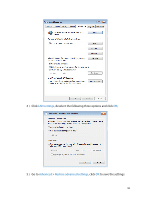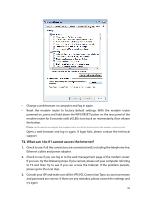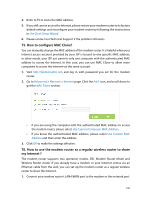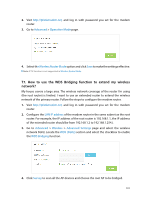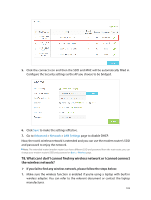TP-Link Archer D20 Archer D20 V1 User Guide - Page 101
Appendix B, Troubleshooting
 |
View all TP-Link Archer D20 manuals
Add to My Manuals
Save this manual to your list of manuals |
Page 101 highlights
Appendix B: Troubleshooting T1. How do I restore my modem router's configuration to its factory default settings? With the modem router powered on, press and hold down the WPS/RESET button on the rear panel of the modem router for 8 seconds until all LEDs turn back on momentarily, then release the button. Note: Once the modem router is reset, the current configuration settings will be lost and you will need to reconfigure the modem router. T2. What can I do if I forgot my password? Web Management page password: Restore the modem router to its factory default settings and then set a new password using 1-15 characters. Wireless Network password: 1. The default Wireless Password/PIN is printed on the product label of the modem router. 2. If the default wireless password has been changed, log into the modem router's web management page and go to Basic > Wireless to retrieve or reset your password. T3. WhatcanIdoif Icannotlogintothemodemrouter'swebmanagement page? • Make sure the modem router connects to the computer correctly and the corresponding LED indicator(s) light up. • Make sure the IP address of your computer is configured to obtain an IP address automatically and obtain DNS server address automatically. • Make sure the default access you input is right. • Check your computer's settings: 1 ) Go to Start > Control Panel > Network and Internet, and click View network status and tasks; 2 ) Click Internet Options on the bottom left; 3 ) Click Connections, select Never dial a connection; 97