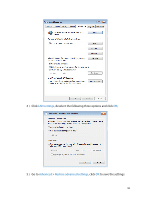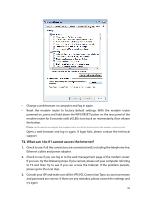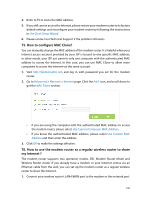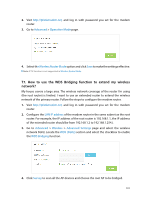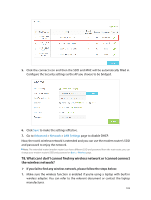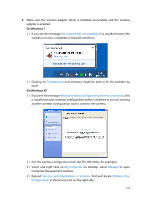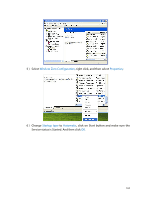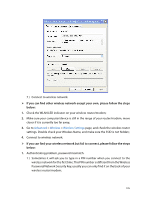TP-Link Archer D20 Archer D20 V1 User Guide - Page 104
T5° How to con MAC Clone?
 |
View all TP-Link Archer D20 manuals
Add to My Manuals
Save this manual to your list of manuals |
Page 104 highlights
4. Refer to T5 to clone the MAC address. 5. If you still cannot access the Internet, please restore your modem router to its factory default settings and reconfigure your modem router by following the instructions in Use Quick Setup Wizard. 6. Please contact our Technical Support if the problem still exists. T5. How to configure MAC Clone? You can manually change the MAC address of the modem router. It is helpful when your Internet access account provided by your ISP is bound to one specific MAC address, in other words, your ISP just permits only one computer with the authenticated MAC address to access the Internet. In this case, you can use MAC Clone to allow more computers to access the Internet via the same account. 1. Visit http://tplinkmodem.net, and log in with password you set for the modem router. 2. Go to Advanced > Network > Internet page. Click the Add icon, and scroll down to get the MAC Clone section. • If you are using the computer with the authenticated MAC address to access the modem router, please select Use Current Computer MAC Address. • If you know the authenticated MAC address, please select Use Custom MAC Address and then enter the address. 3. Click OK to make the settings effective. T6. How to use the modem router as a regular wireless router to share my Internet ? The modem router supports two operation modes, DSL Modem Router Mode and Wireless Router mode. If you already have a modem or your Internet comes via an Ethernet cable from the wall, you can set up the modem router as a regular wireless router to share the Internet. 1. Connect your modem router's LAN4/WAN port to the modem or the network port. 100