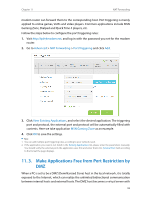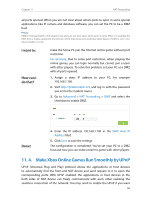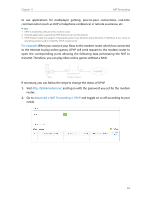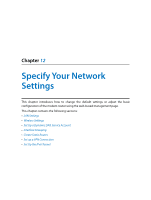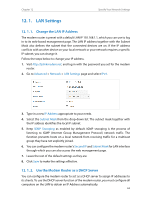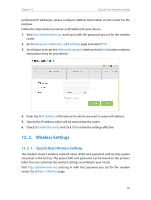TP-Link Archer D20 Archer D20 V1 User Guide - Page 68
Reserve LAN IP Addresses, Advanced, Network, LAN Settings, DHCP Server, IP Address Pool
 |
View all TP-Link Archer D20 manuals
Add to My Manuals
Save this manual to your list of manuals |
Page 68 highlights
Chapter 12 Specify Your Network Settings Follow the steps below to configure DHCP server. 1. Visit http://tplinkmodem.net, and log in with the password you set for the modem router. 2. Go to Advanced > Network > LAN Settings page and select IPv4. 3. Select DHCP to enable the DHCP function and select DHCP Server. 4. Specify the IP Address Pool, the start address and end address must be on the same subnet with LAN IP. The modem router will assign addresses within this specified range to its clients. It is from 192.168.1.100 to 192.168.1.199 by default. 5. Enter a value for the Address Lease Time. The Address Lease Time is the amount of time in which a DHCP client can lease its current dynamic IP address assigned by the modem router. After the dynamic IP address expires, the user will be automatically assigned a new dynamic IP address. The default is 1440 minutes. 6. Keep the rest of the settings as default and click Save to make your settings effective. Note: 1. The modem router can be configured to work as a DHCP Relay. A DHCP relay is a computer that forwards DHCP data between computers that request IP addresses and the DHCP server that assigns the addresses. Each of the device's interfaces can be configured as a DHCP relay. If it is enabled, the DHCP requests from local PCs will be forwarded to the DHCP server that runs on WAN side. 2. You can also appoint IP addresses within a specified range to devices of the same type by using Condition Pool feature. For example, you can assign IP addresses within the range (192.168.1.50 to192.168.1.80) to Camera devices, thus facilitating the network management. Enable DHCP feature and configure the parameters according to your actual situation on Advanced > Network > LAN Settings page. 12. 1. 3. Reserve LAN IP Addresses You can view and add a reserved address for a client. When you specify an IP address for a device on the LAN, that device will always receive the same IP address each time when it accesses the DHCP server. If there are some devices in the LAN that require 64