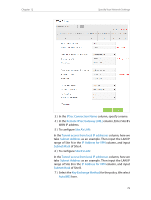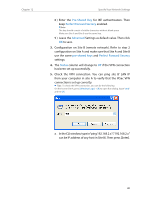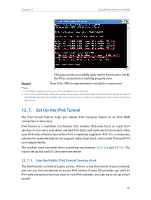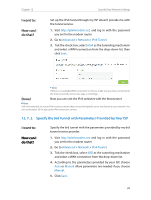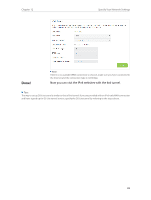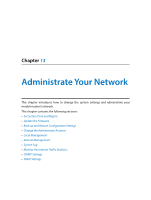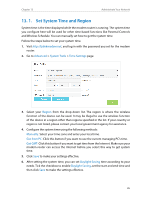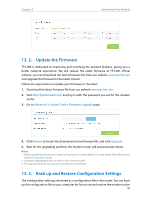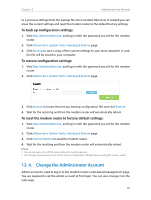TP-Link Archer D20 Archer D20 V1 User Guide - Page 86
Specify the 6rd Tunnel with Parameters Provided by Your ISP, Advanced, Network, IPv6 Tunnel
 |
View all TP-Link Archer D20 manuals
Add to My Manuals
Save this manual to your list of manuals |
Page 86 highlights
Chapter 12 I want to: How can I do that? Specify Your Network Settings Set up the IPv6 tunnel though my ISP doesn't provide me with the tunnel service. 1. Visit http://tplinkmodem.net, and log in with the password you set for the modem router. 2. Go to Advanced > Network > IPv6 Tunnel. 3. Tick the check box, select 6to4 as the tunneling mechanism and select a WAN connection from the drop-down list, then click Save. Note: If there is no available WAN connection to choose, make sure you have connected to the Internet and the connection type is not Bridge. Done! Now you can visit the IPv6 websites with the 6to4 tunnel. Note: Still not being able to access IPv6 resources means that not any 6to4 public server was found in your network. You can contact your ISP to sign up for IPv6 connection service. 12. 7. 2. Specify the 6rd Tunnel with Parameters Provided by Your ISP I want to: How can I do that? Specify the 6rd tunnel with the parameters provided by my 6rd tunnel service provider. 1. Visit http://tplinkmodem.net, and log in with the password you set for the modem router. 2. Go to Advanced > Network > IPv6 Tunnel. 3. Tick the check box, select 6RD as the tunneling mechanism and select a WAN connection from the drop-down list. 4. According to the parameters provided by your ISP, choose Auto or Manual. More parameters are needed if you choose Manual. 5. Click Save. 82