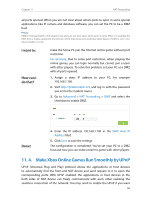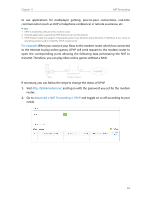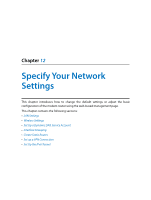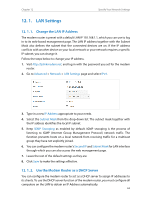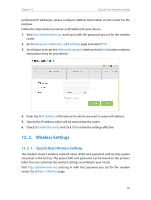TP-Link Archer D20 Archer D20 V1 User Guide - Page 69
Wireless Settings, 12. 2. 1. Specify Basic Wireless Settings
 |
View all TP-Link Archer D20 manuals
Add to My Manuals
Save this manual to your list of manuals |
Page 69 highlights
Chapter 12 Specify Your Network Settings permanent IP addresses, please configure Address Reservation on the router for the purpose. Follow the steps below to reserve an IP address for your device. 1. Visit http://tplinkmodem.net, and log in with the password you set for the modem router. 2. Go to Advanced > Network > LAN Settings page and select IPv4. 3. Scroll down to locate the Address Reservation table and click Add to add an address reservation entry for your device. 4. Enter the MAC Address of the device for which you want to reserve IP address. 5. Specify the IP address which will be reserved by the router. 6. Check to Enable this entry and click OK to make the settings effective. 12. 2. Wireless Settings 12. 2. 1. Specify Basic Wireless Settings The modem router's wireless network name (SSID) and password, and security option are preset in the factory. The preset SSID and password can be found on the product label. You can customize the wireless settings according to your needs. Visit http://tplinkmodem.net, and log in with the password you set for the modem router. Go to Basic > Wireless page. 65