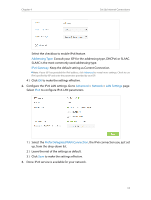TP-Link Archer D20 Archer D20 V1 User Guide - Page 24
I want to, How can I, do that?, For example, Advanced, Bandwidth Control, Total Upstream Bandwidth
 |
View all TP-Link Archer D20 manuals
Add to My Manuals
Save this manual to your list of manuals |
Page 24 highlights
Chapter 5 I want to: Tips: How can I do that? Bandwidth Control Use an independent bandwidth and enjoy a good Internet experience without being affected by other users who are sharing the same router. For example, my roommate and I share 512Kbps Upstream Bandwidth and 8Mbps Downstream Bandwidth via this router, she likes to watch live show and play online games, which may take up much bandwidth. I don't want to be affected, so we agree to equally distribute the bandwidth. Our IP addresses are 192.168.1.101 and 192.168.1.110. To use the bandwidth control feature, you'd better set static IP Address on each computer to be controlled or configure Address reservation on the modem router in order to manage easily. About how to configure address reservation, please refer to Reserve LAN IP Addresses. 1. Visit http://tplinkmodem.net, and log in with the password you set for the modem router. 2. Go to Advanced > Bandwidth Control page. 3. Enable Bandwidth Control, choose DSL on the line type. If you don't know how to choose the line type, please contact your ISP which line type you have access. 4. EntertheTotalUpstreamBandwidthandtheTotalDownstream Bandwidth given by your ISP. (1Mbps=1024Kbps). Click Save to save the settings. 5. Click Add to add controlling rules for each computer respectively. 20