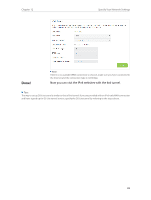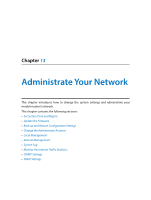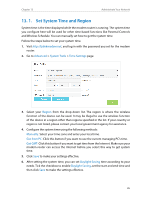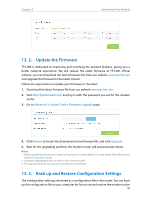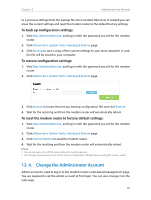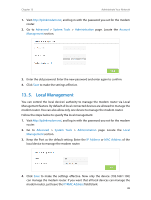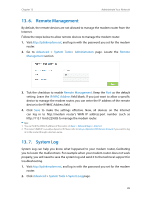TP-Link Archer D20 Archer D20 V1 User Guide - Page 92
Local Management, Advanced, System Tools, Administration, Account, Management, Local
 |
View all TP-Link Archer D20 manuals
Add to My Manuals
Save this manual to your list of manuals |
Page 92 highlights
Chapter 13 Administrate Your Network 1. Visit http://tplinkmodem.net, and log in with the password you set for the modem router. 2. Go to Advanced > System Tools > Administration page. Locate the Account Management section. 3. Enter the old password. Enter the new password and enter again to confirm. 4. Click Save to make the settings effective. 13. 5. Local Management You can control the local devices' authority to manage the modem router via Local Management feature. By default all local connected devices are allowed to manage the modem router. You can also allow only one device to manage the modem router. Follow the steps below to specify the local management. 1. Visit http://tplinkmodem.net, and log in with the password you set for the modem router. 2. Go to Advanced > System Tools > Administration page. Locate the Local Management section. 3. Keep the Port as the default setting. Enter the IP Address or MAC Address of the local device to manage the modem router. 4. Click Save to make the settings effective. Now only the device (192.168.1.100) can manage the modem router. If you want that all local devices can manage the modem router, just leave the IP/MAC Address field blank. 88