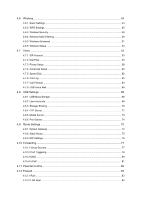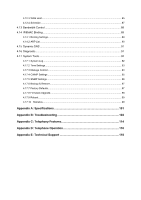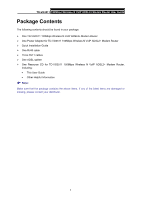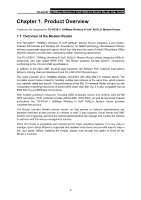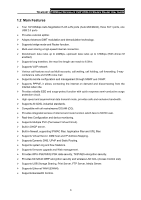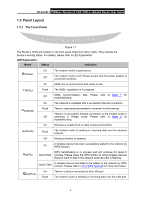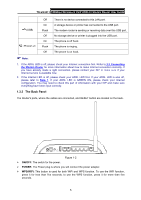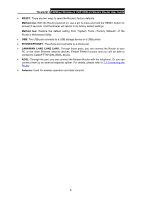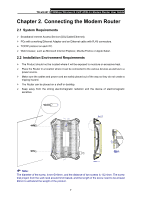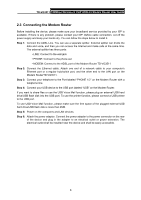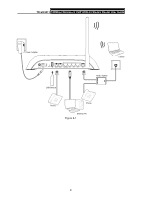TP-Link TD-VG3511 TD-VG3511 V1 User Guide - Page 13
Panel Layout, 1.3.1 The Front Panel
 |
View all TP-Link TD-VG3511 manuals
Add to My Manuals
Save this manual to your list of manuals |
Page 13 highlights
TD-VG3511 150Mbps Wireless N VoIP ADSL2+ Modem Router User Guide 1.3 Panel Layout 1.3.1 The Front Panel Figure 1-1 The Router's LEDs are located on the front panel (View from left to right). They indicate the device's working status. For details, please refer to LED Explanation. LED Explanation: Name Status Indication (Power) On The modem router is powered on. Off The modem router is off. Please ensure that the power adapter is connected correctly. On ADSL line is synchronized and ready to use. (ADSL) Flash Off The ADSL negotiation is in progress. ADSL synchronization fails. Please refer to Note 1 for troubleshooting. On The network is available with a successful Internet connection. (Internet) Flash Off There is data being transmitted or received via the Internet. There is no successful Internet connection or the modem router is operating in Bridge mode. Please refer to Note 2 for troubleshooting. On Wireless is enabled but no data is being transmitted. (WLAN) Flash The modem router is sending or receiving data over the wireless network. Off Wireless function is disabled. On A wireless device has been successfully added to the network by WPS function. (WPS) WPS handshaking is in process and will continue for about 2 Slow Flash minutes. Please press the WPS button on other wireless devices that you want to add to the network while the LED is flashing. Quick Flash A wireless device has failed to be added to the network by WPS function. Please refer to 4.6.2 WPS Settings for more information. (LAN1-4) On Flash There is a device connected to this LAN port. The modem router is sending or receiving data over this LAN port. 4