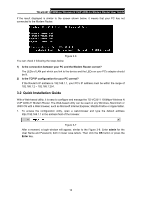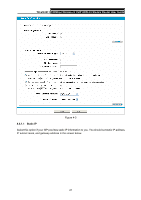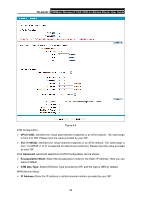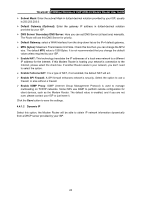TP-Link TD-VG3511 TD-VG3511 V1 User Guide - Page 27
Configuring the Modem Router, 4.1 Login, 4.2 Status
 |
View all TP-Link TD-VG3511 manuals
Add to My Manuals
Save this manual to your list of manuals |
Page 27 highlights
TD-VG3511 150Mbps Wireless N VoIP ADSL2+ Modem Router User Guide Chapter 4. Configuring the Modem Router This chapter will show each Web page's key function and the configuration way. 4.1 Login After your successful login, you will see the main menu on the left of the Web-based utility. On the right, there are the corresponding explanations and instructions. The detailed explanations for each Web page's key function are listed below. 4.2 Status Choose "Status", you can see the corresponding information about Device Information, DSL, WAN, LAN, WLAN and Voice. 18

TD-VG3511
150Mbps Wireless N VoIP ADSL2+ Modem Router User Guide
18
Chapter 4. Configuring the Modem Router
This chapter will show each Web page's key function and the configuration way.
4.1 Login
After your successful login, you will see the main menu on the left of the Web-based utility. On the
right, there are the corresponding explanations and instructions.
The detailed explanations for each Web page’s key function are listed below.
4.2 Status
Choose “
Status
”, you can see the corresponding information about
Device Information
,
DSL
,
WAN
,
LAN
,
WLAN
and
Voice
.